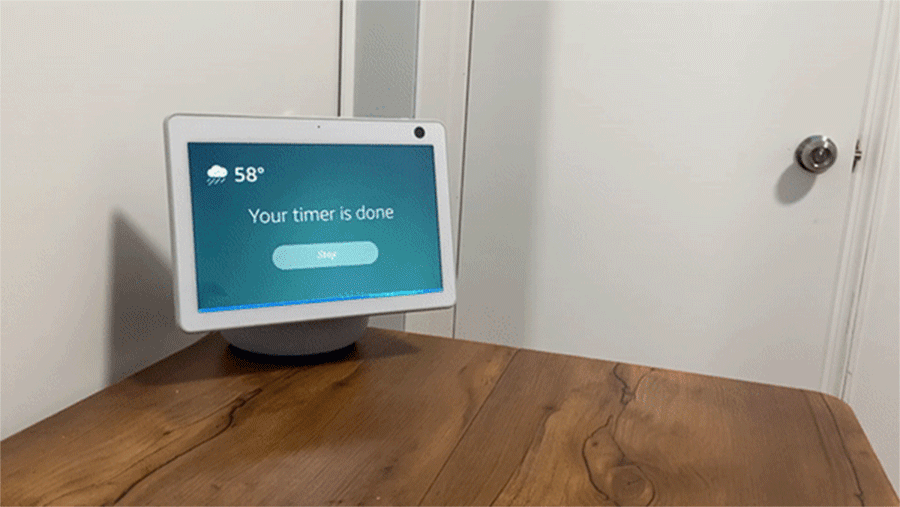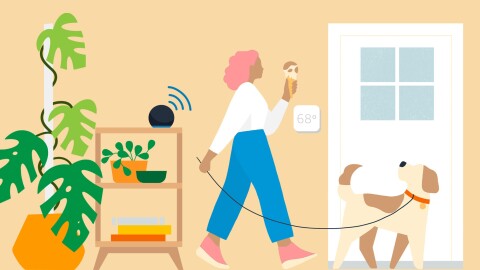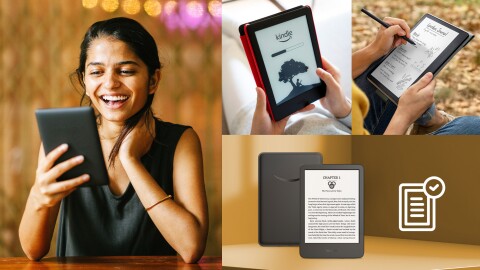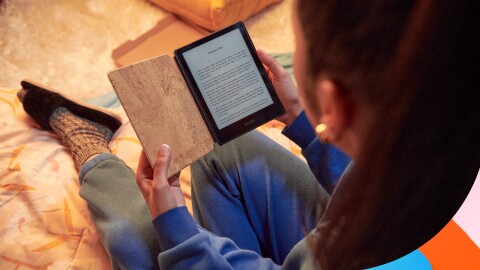Since the launch of the original Echo Show in 2017, we’ve continued to develop features that make interacting with Alexa more natural. With the addition of a screen, customers have not only been able to ask Alexa for spoken responses, they’ve been able to see the weather forecast, follow along to a recipe, watch videos, make video calls, and check their security cameras and video doorbells.
Now, we’re excited to introduce three new Alexa features that we hope many Echo Show customers will find useful: