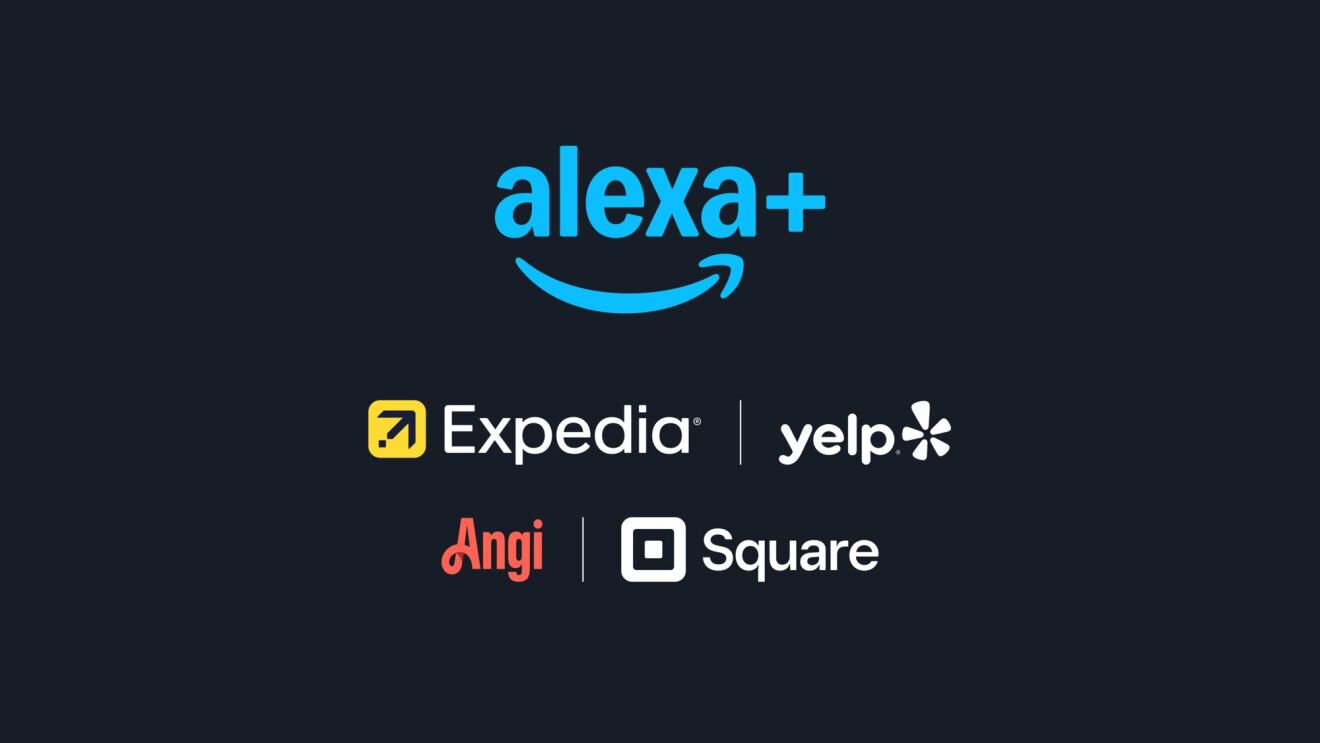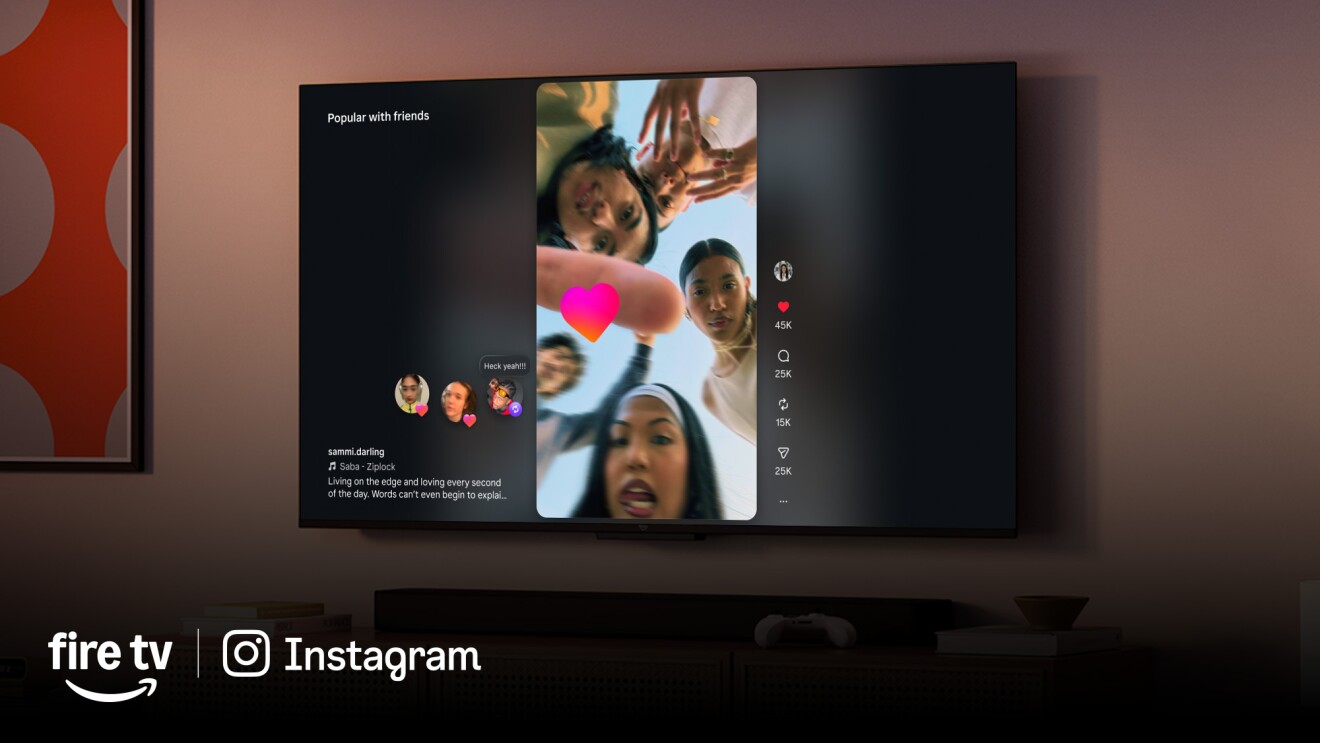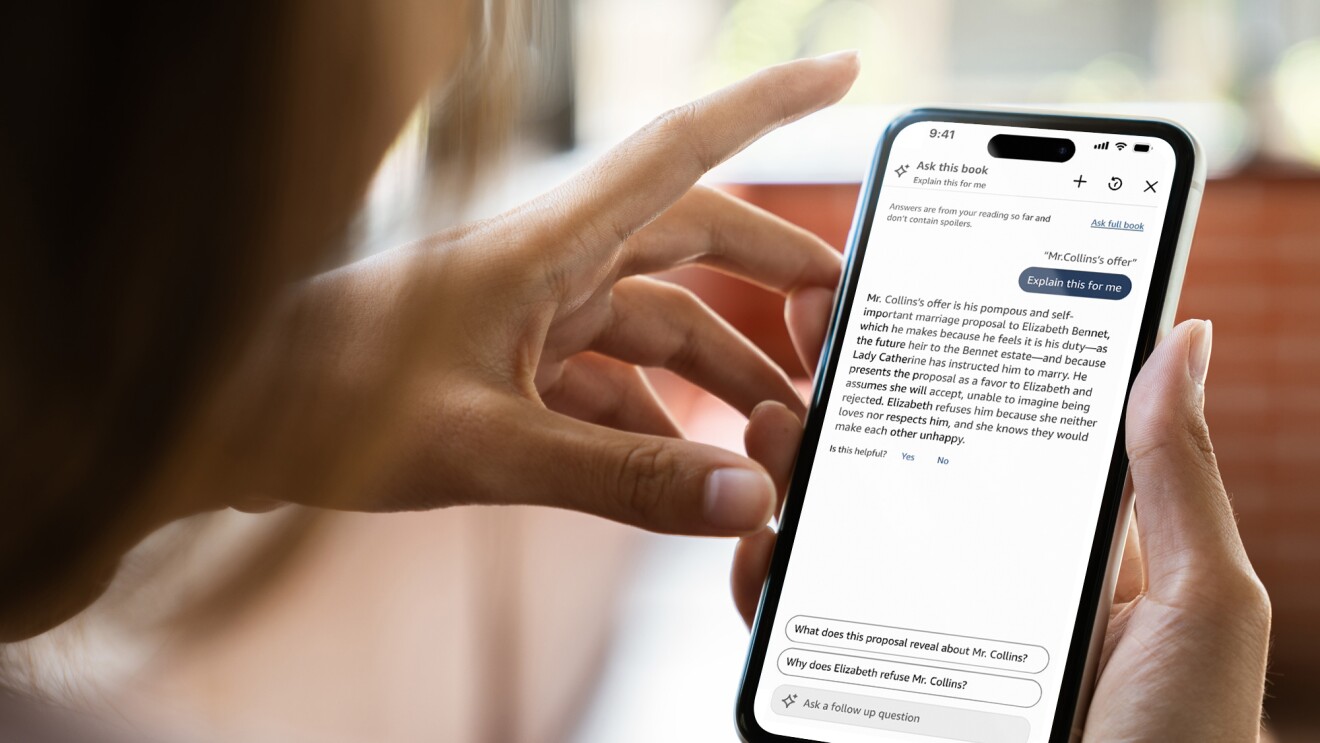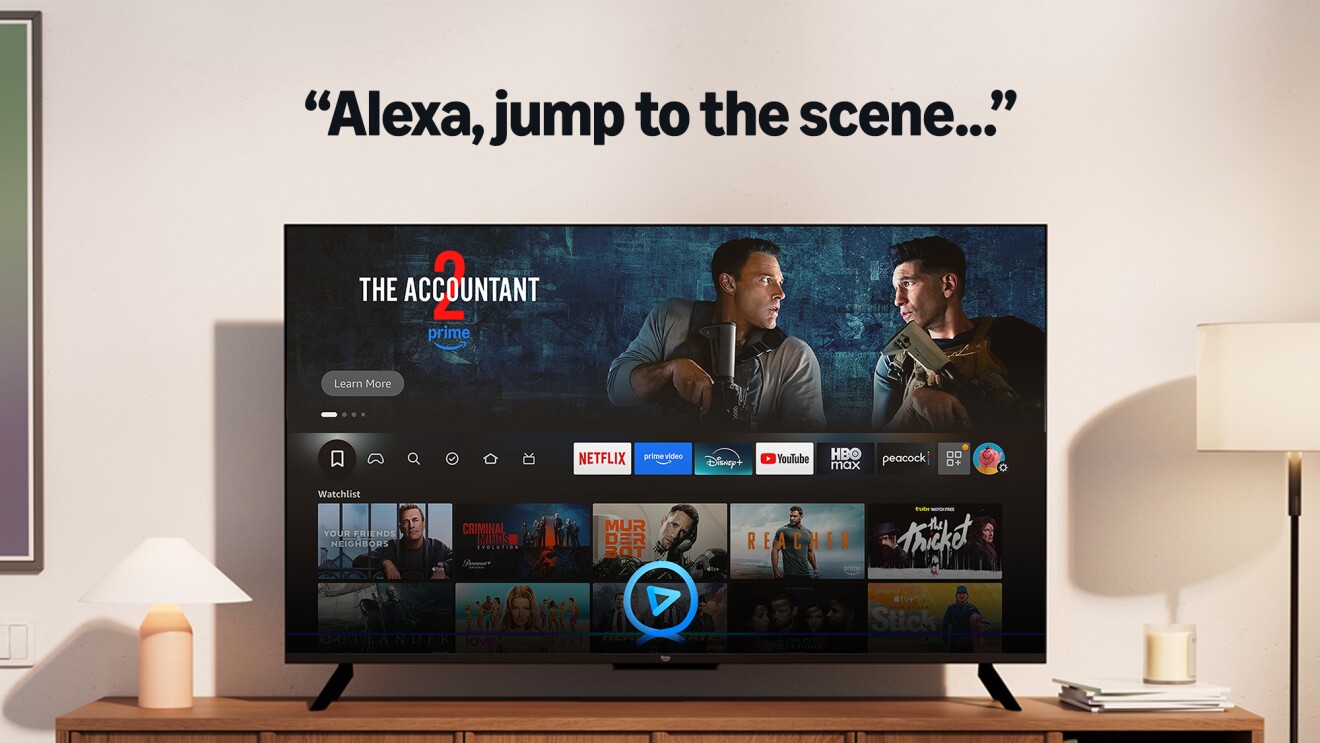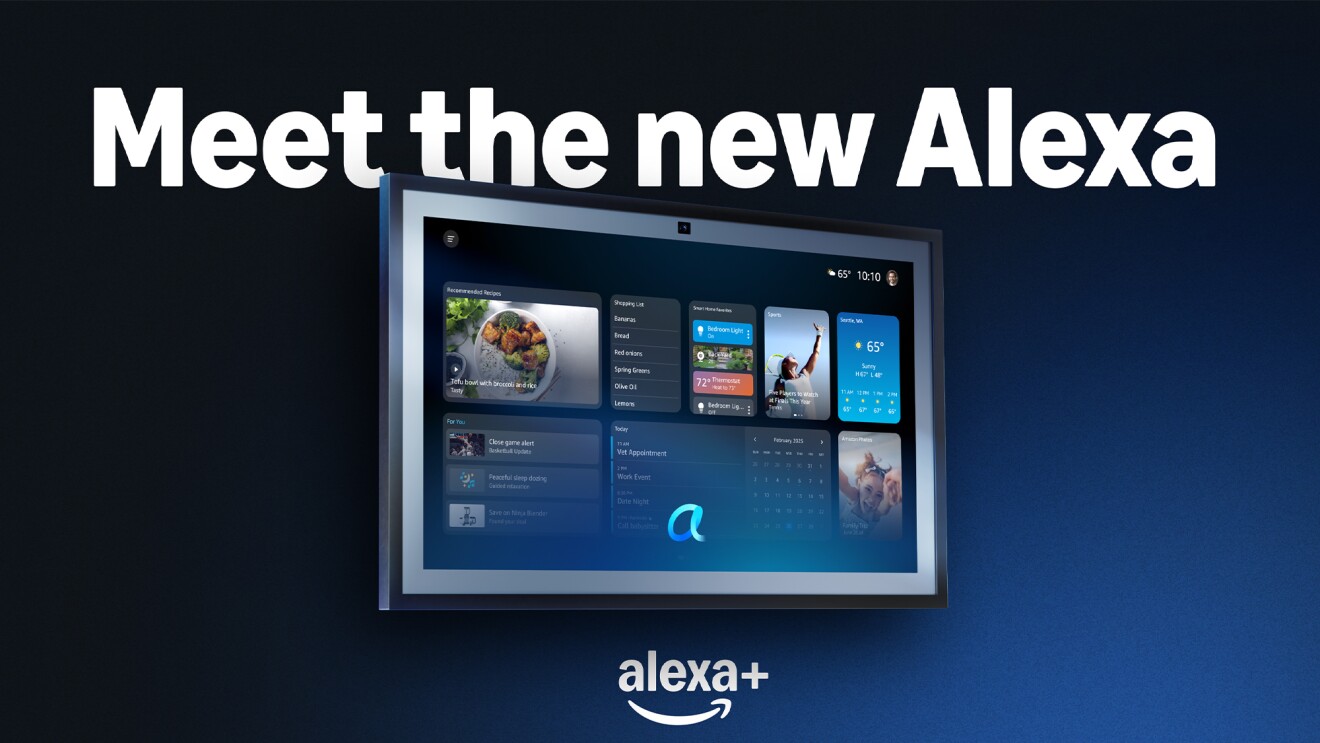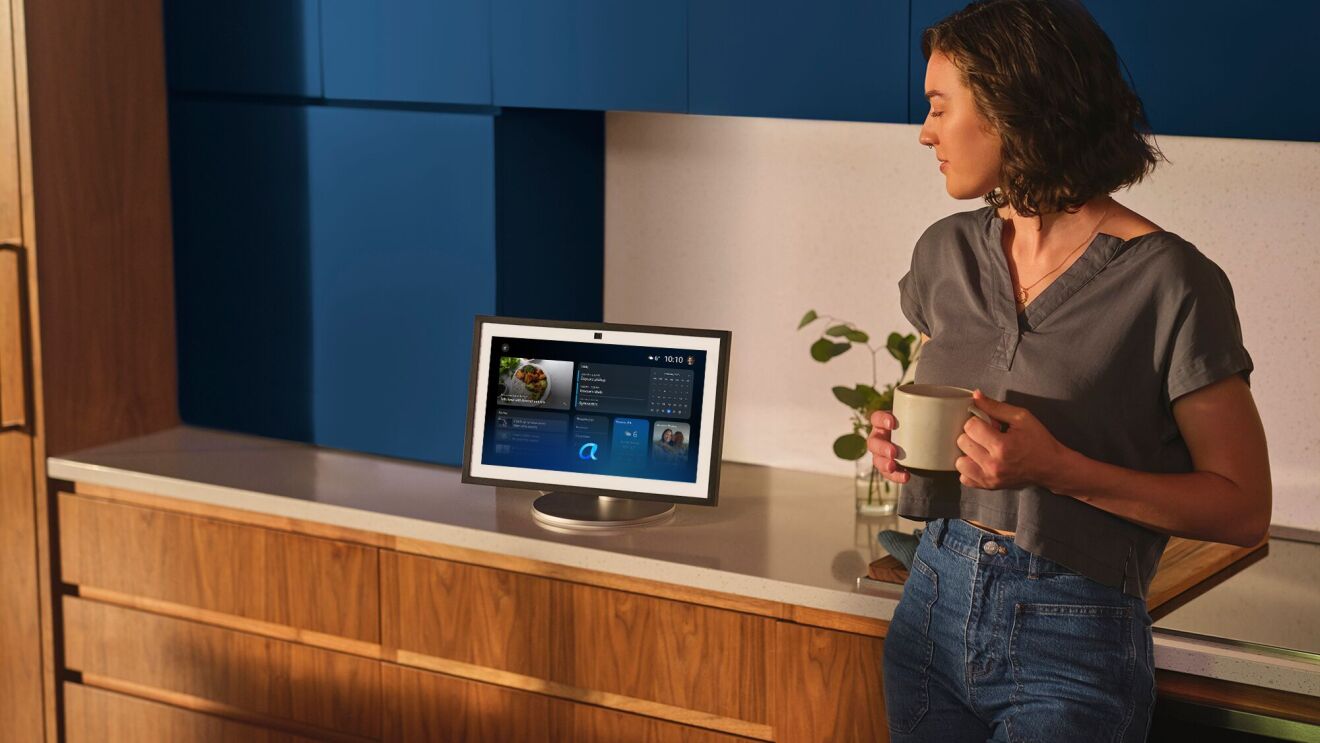Recently purchase an Amazon Fire Kids tablet for your little one? There’s a good chance they’ll be eager to start using it right away. Thankfully, these devices are fairly simple to set up.
Here’s how to set up a Fire Kids tablet to ensure a fun (and safe) experience for your children.
How to set up a Fire Kids tablet

Setting up a Fire Kids tablet is very easy. Here’s how to do so.
- Follow the instructions to select your language and connect your Wi-Fi network.
- Add the login information to the parent or guardian’s Amazon account.
- Save your preferences related to saving photos, enabling location tracking, and saving Wi-Fi passwords.
- After the introduction video, set a lock screen PIN. This PIN is for you, not for your child, and will allow you to switch in and out of your adult profile and adjust parental controls. Then tap “Continue.”
- Click to add a Child Profile. You’ll be able to enter your child’s name, date of birth (used to suggest age-appropriate content), and select an avatar. You can add up to four Child Profiles.
- Start your included subscription to Amazon Kids+.
- Your tablet will now be set up for both you and for your child.
- You will then be taken through a series of child profile settings. You can use the default settings recommended for your child or flexibly change them to meet your child’s needs.
Parental controls on a Fire Kids tablet
Once your Fire Kids tablet is set up, you’ll be able to make adjustments to your child’s experience—like setting daily time limits or educational goals, adjusting age filters, viewing usage history, and managing content for up to four child profiles—by accessing Parent Dashboard through your browser at parents.amazon.com or directly from your child’s device in Child Settings.
Trending news and stories
- Everything you need to know about ‘Thursday Night Football’ on Prime Video
- ‘Thursday Night Football’ 2025 schedule: How to watch live on Prime Video
- How to watch ‘Oh. What. Fun.’ on Prime Video
- How Amazon Pharmacy has helped customers save more than $100 million on prescription medications like GLP-1s and insulin