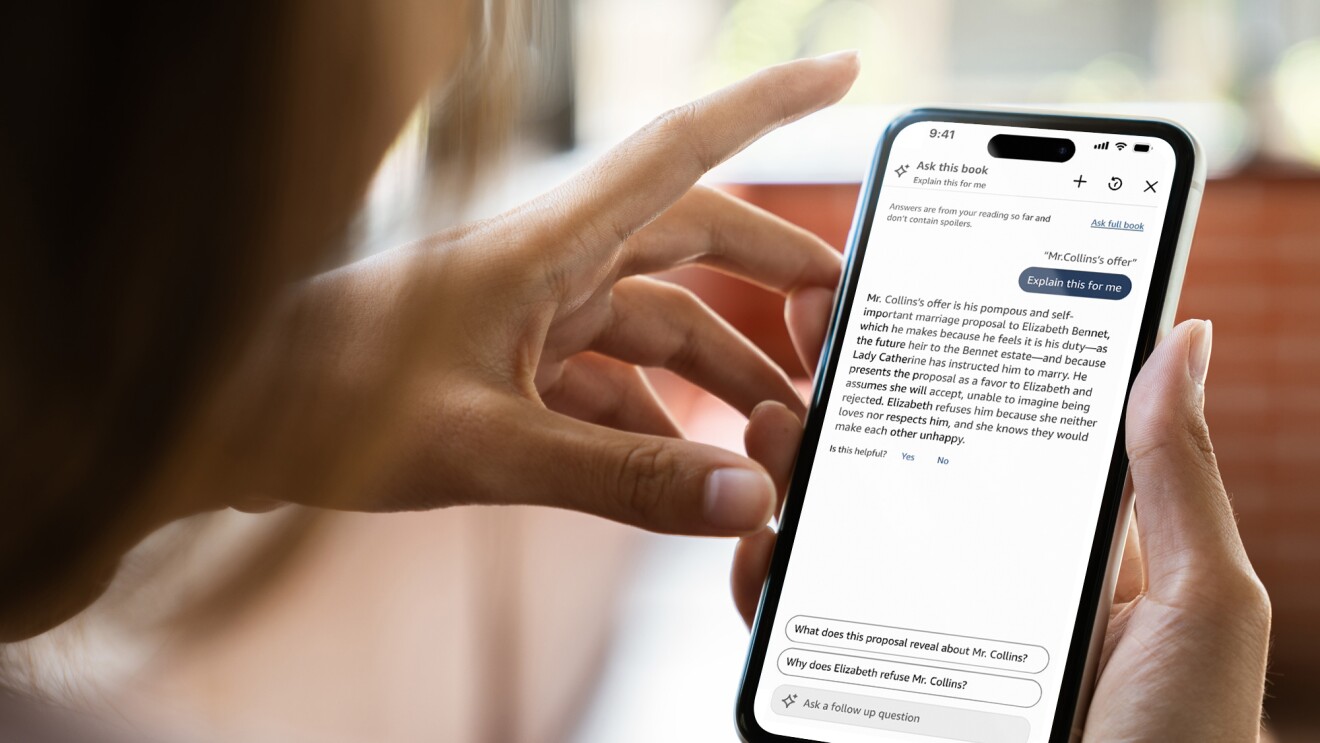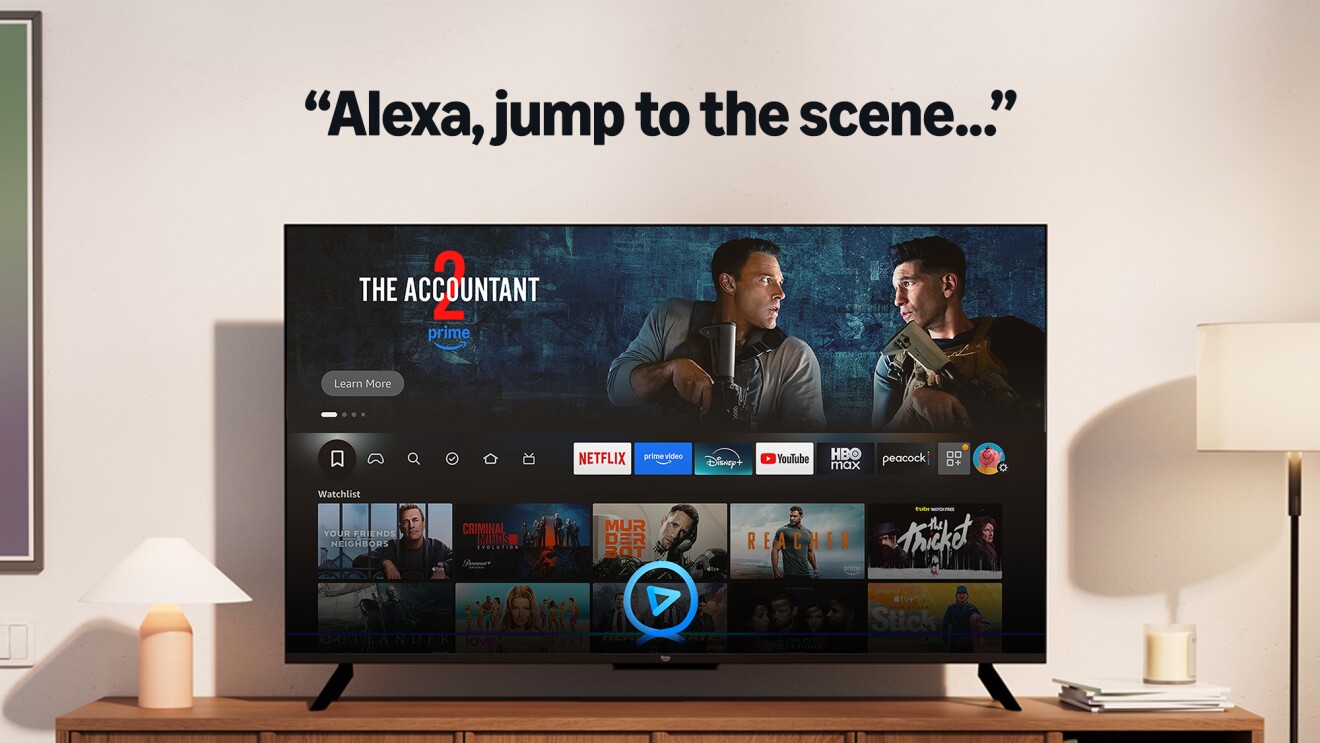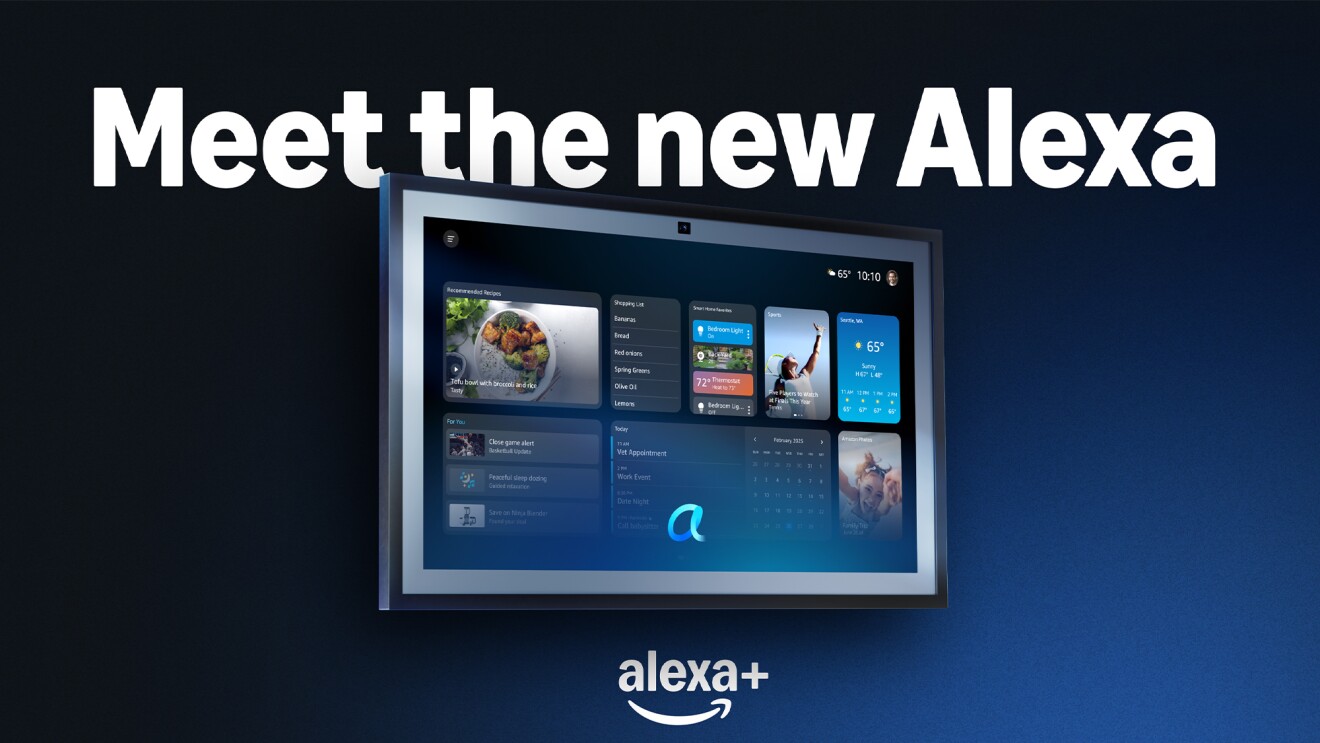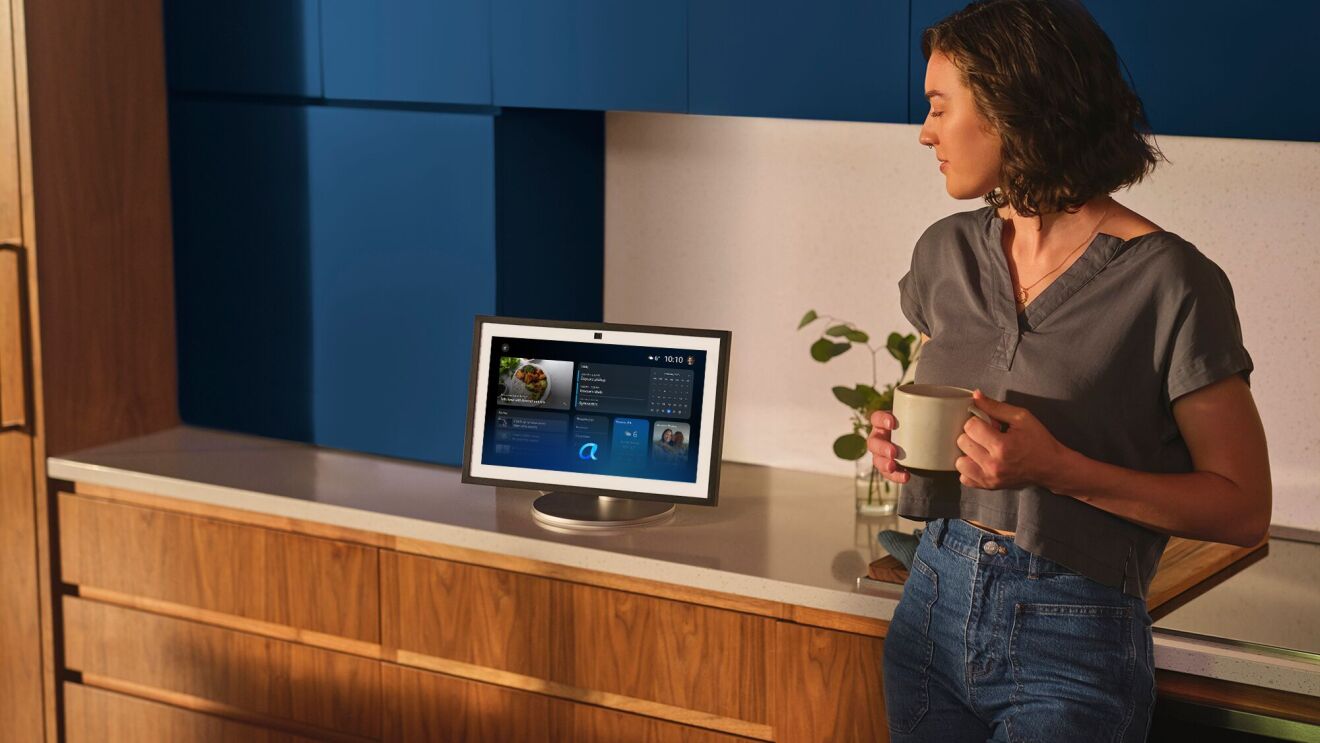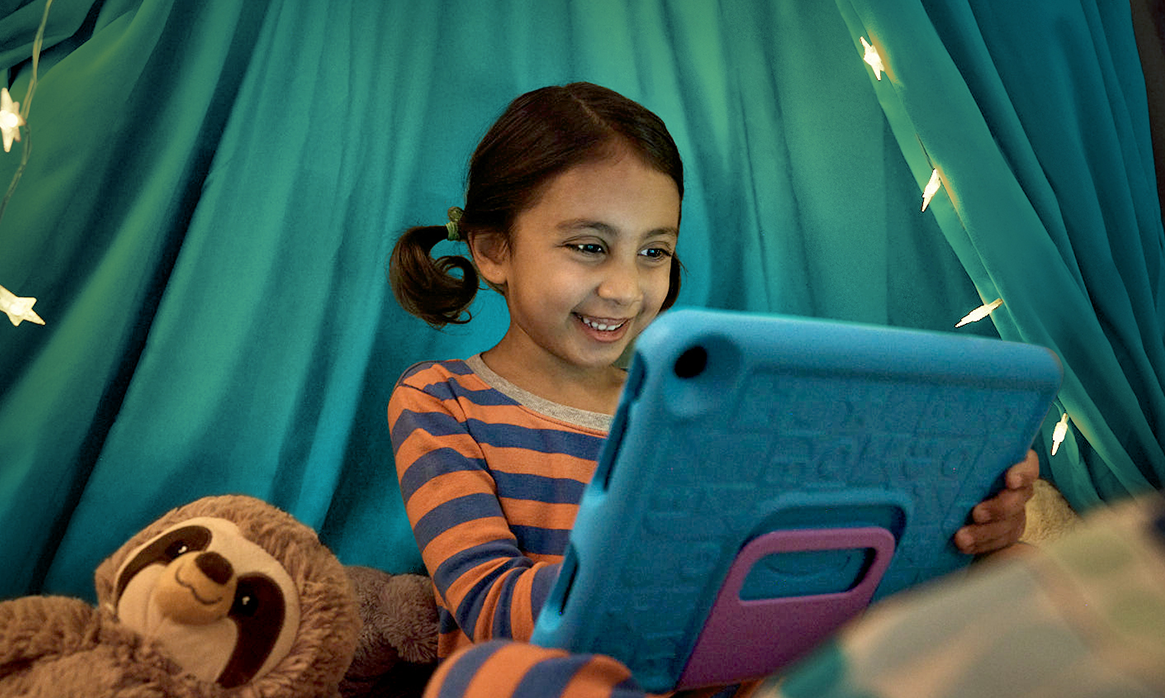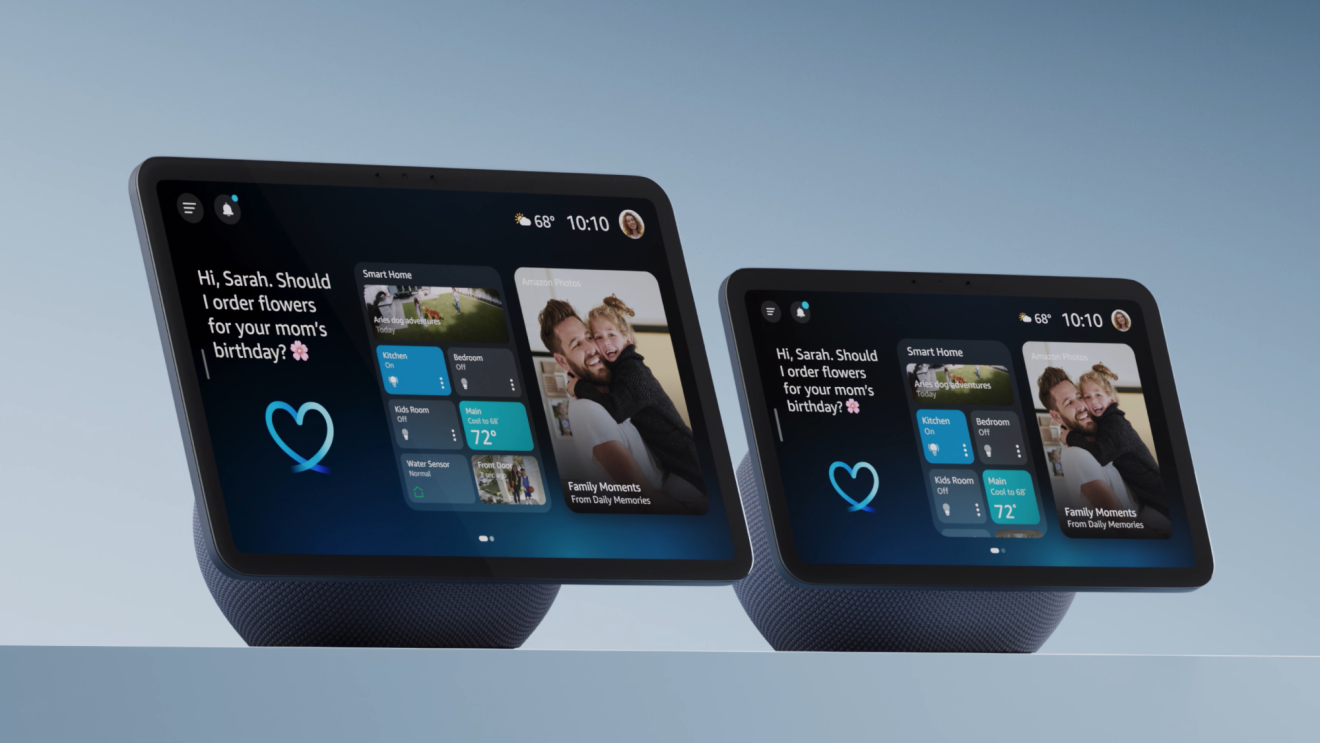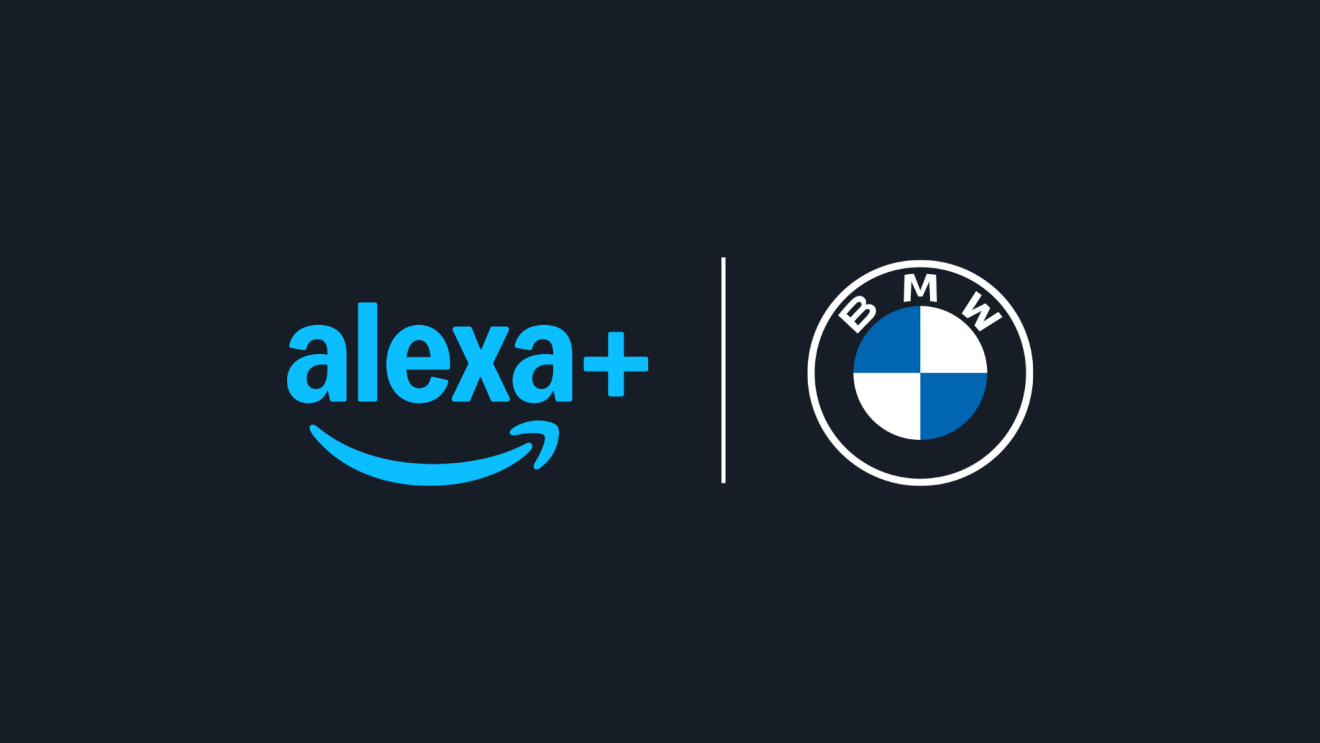Need to reset your Fire tablet? Whether you're getting ready to buy a new one and give your old one away, or it's just having the occasional hiccup or slowing down a bit, resetting your device can be a helpful way to clear your data and get it running smoothly again.
Luckily, that’s easy to do. Here is a step-by-step guide on how to reset your Fire tablet:
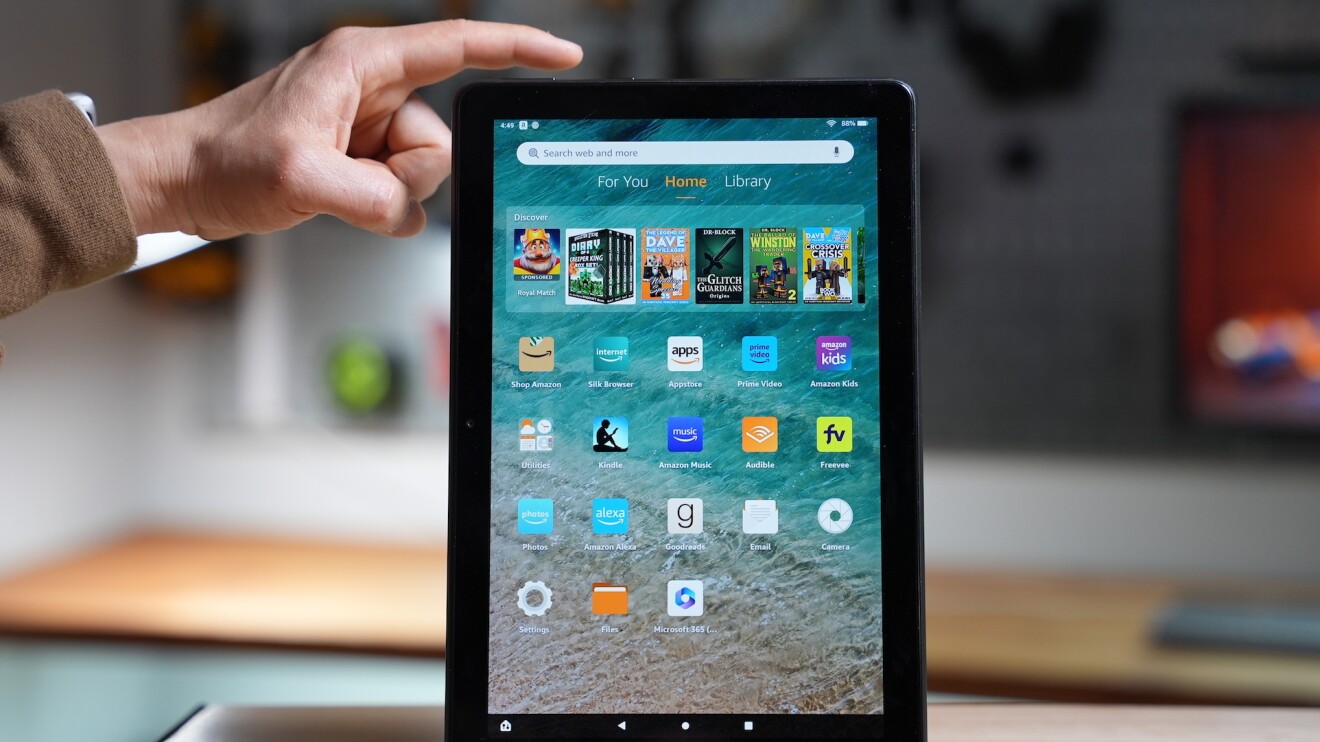
1. First, you’ll want to understand what a factory reset will do to your device and check that there’s nothing you won’t want to lose. A factory reset of your device removes all downloaded content, including in-app purchases and returns the device to its original factory settings. It will also deregister the device from your Amazon account (which you can always reregister later). So before you move forward, make sure you’re comfortable deleting everything stored on the device. If not, print or back up what you can.
2. Once you’re ready to proceed, there are two ways to reset your Fire tablet. One way is to press and hold the Power button for 40 seconds or until the screen turns off. When you see the logo screen again, release the Power button and press the Volume Down button. Hold until you see a screen with two options. Use the power button to select Reset to Factory Defaults and then confirm that you want to reset your device by tapping on Erase Everything.
3. The second way to reset your Fire tablet is through the Settings app. To do this, simply open up the Settings app and tap on Device Options. Scroll down until you see the Reset button and tap it. This will also take you to the screen that will allow you to choose between a factory reset or an “Erase Everything” option. Select the option you want. If you're giving away the device, you'll want to do a factory reset, or manually unregister it first (which you can do in the same Device Options menu).
4. Once the reset is complete, your Fire Tablet will restart and present you with the setup screens. Follow the on-screen instructions to set up your device again.
Resetting your Fire tablet is a simple process, and can help fix performance issues you may been having.
Plus, if you're getting ready to give away your device or pass it down to a family member, you'll want to reset it to make sure all your personal information is wiped clean. This also applies if you're selling or trading in your device—a factory reset will help ensure that all of the data on the device is erased and unrecoverable.
Not quite ready to reset? You can always check out the Fire Tablet support page for assistance first.
Disclaimer: This article was written with help from an AI engine. It was reviewed, fact-checked, and edited by our editors.
Trending news and stories