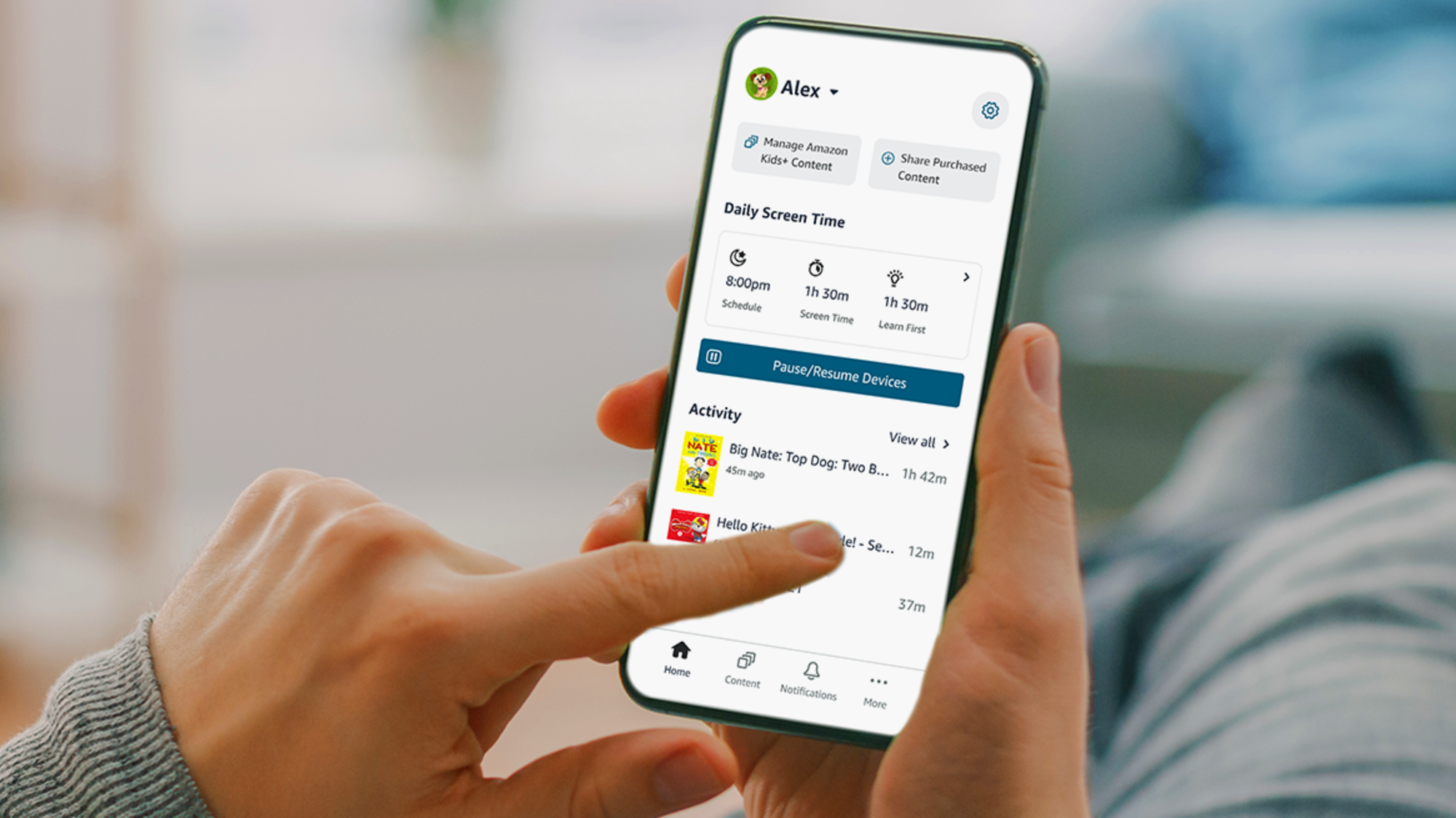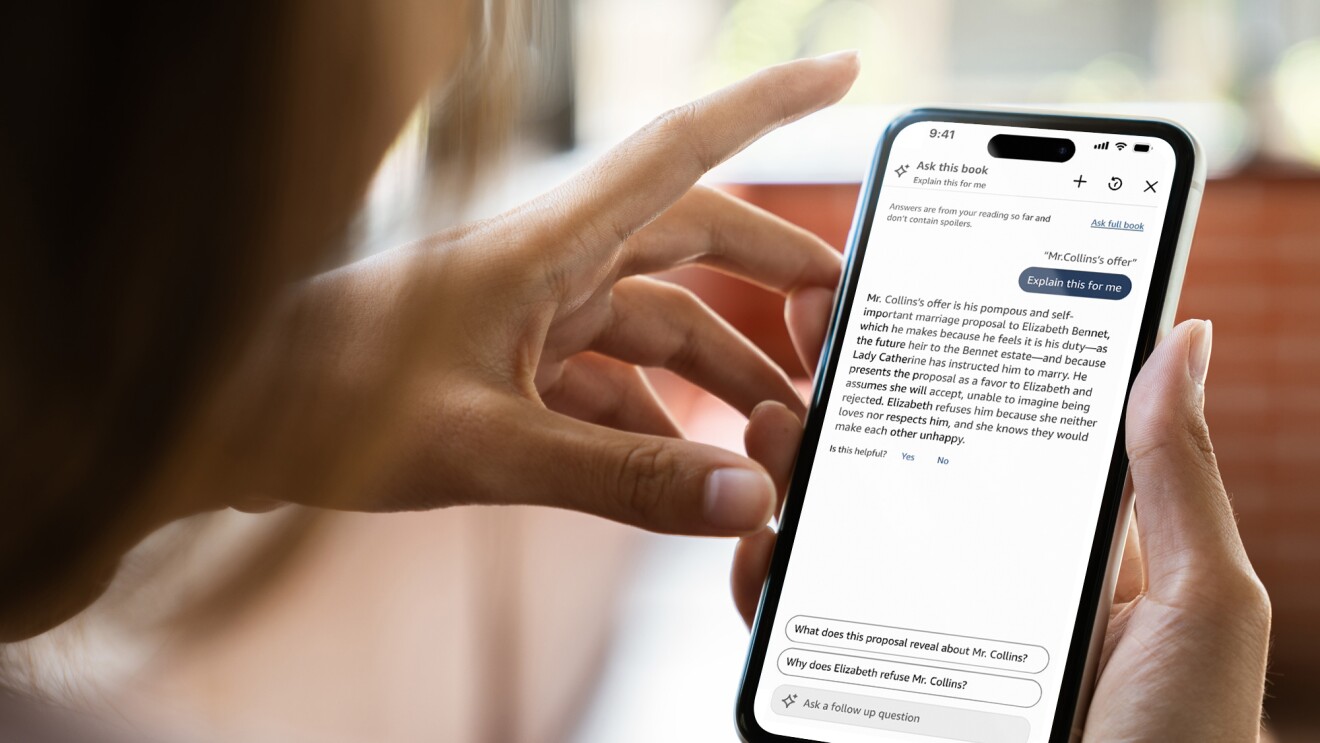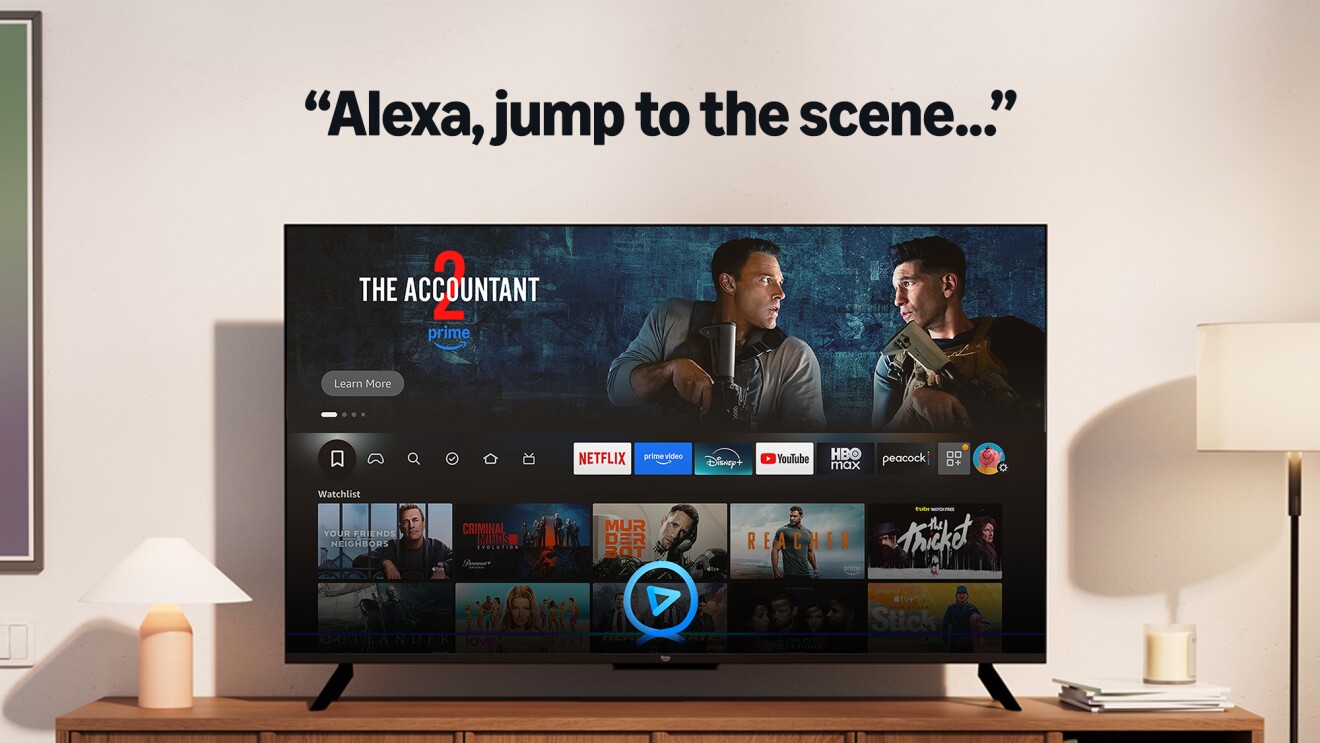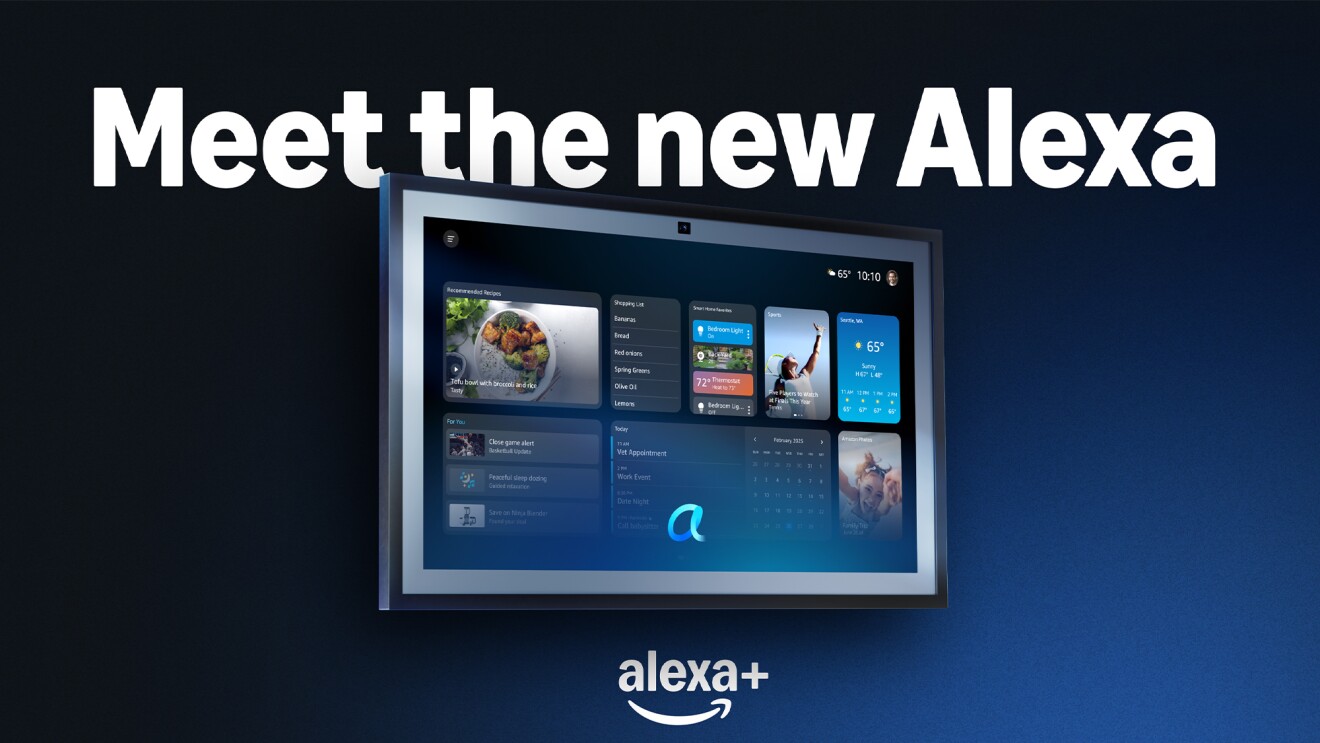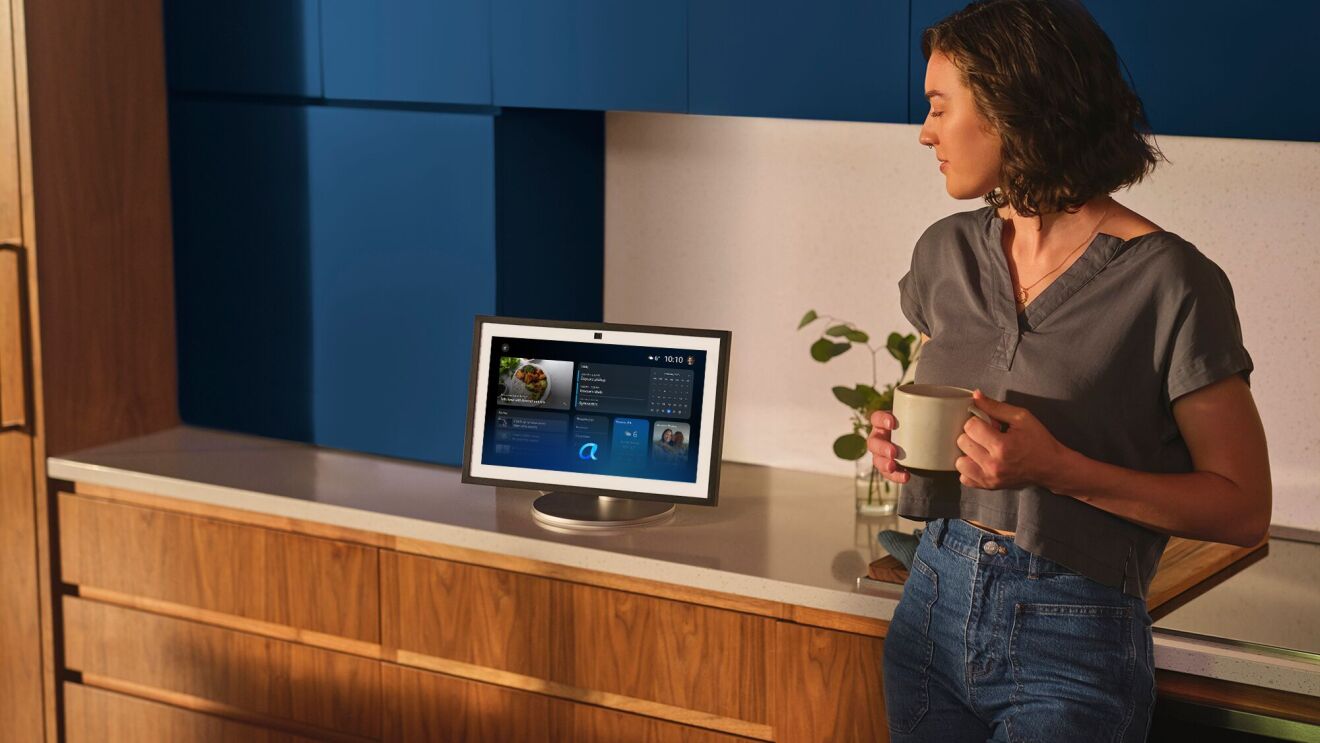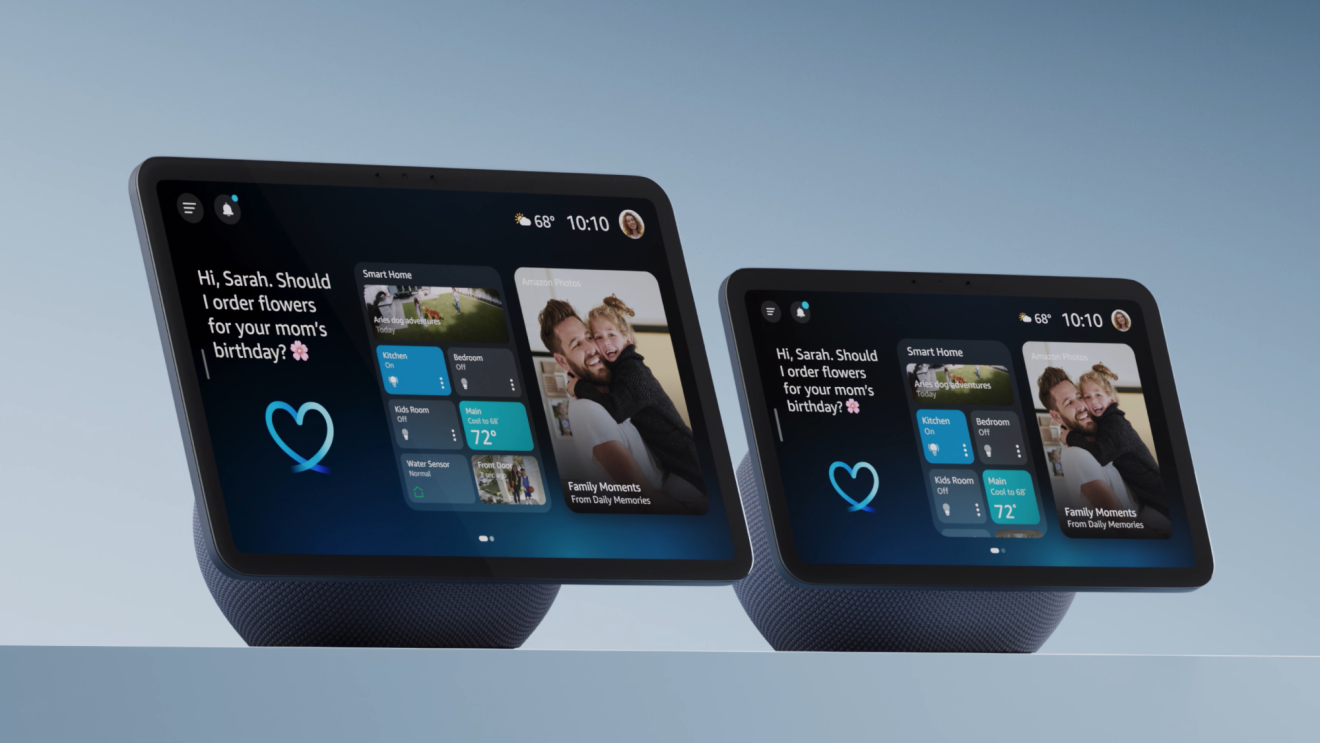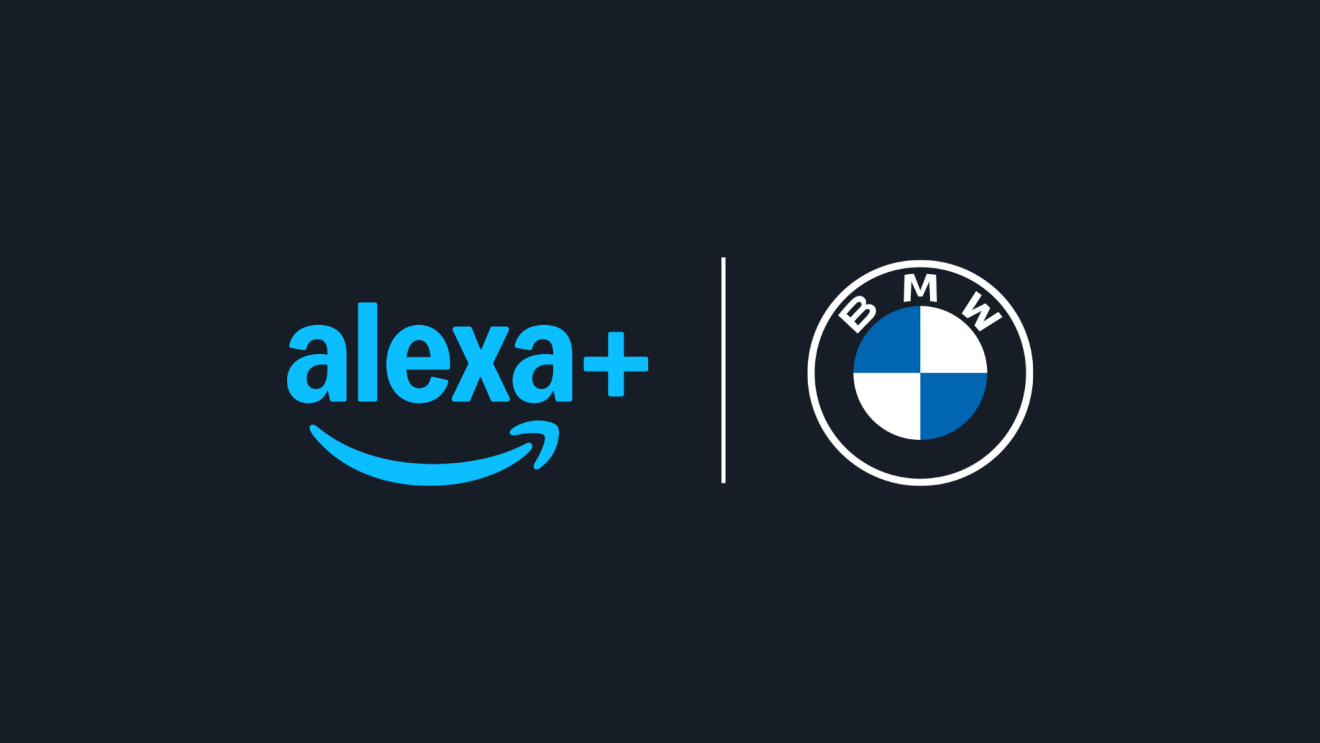Key takeaways
- Parent Dashboard is a free tool that helps parents manage their children's digital experiences across Amazon devices, with customizable screen time limits and age filters.
- Parents can set educational goals, customize web-browsing restrictions, and manage content.
- The Amazon Kids Parent Dashboard is designed to provide age-appropriate guardrails that grow with your child.
The Amazon Kids Parent Dashboard is a free hub where parents and guardians can manage and customize their kids’ experiences across compatible Amazon devices and the Amazon Kids+ subscription.
Parents can use Parent Dashboard to configure age-appropriate settings, set screen time limits, review activity, and manage content, including books, apps, games, videos, and Alexa skills. Parent Dashboard can be accessed on the web or as an app, and works across compatible Amazon Echo speakers and displays, Kindle devices, Fire TV, and Fire tablets.
Parent Dashboard is a parental empowerment tool and, in a sense, a child empowerment tool, because it helps you and your child choose appropriate media together. No technology, including Parent Dashboard, is a substitute for parental involvement. It’s important for parents to talk with their children about the media they consume and be around to offer suggestions and support.
The tools available in Parent Dashboard can help your child build critical thinking skills so they can make appropriate decisions as they mature—like teaching them to navigate the physical world. You begin by holding their hand crossing the street, gradually letting go until they can cross alone, and eventually they plan their own routes using bikes, cars, or public transportation independently. It’s all part of teaching your child to be self-sufficient.
Does it cost anything, and where do I get it?
Parent Dashboard is a free app available on iOS and Android. You’ll need to sign in with a free Amazon account, but you won’t need Amazon Prime to use the free parent tools. You also have the option to subscribe to Amazon Kids+, which gives children unlimited access to thousands of kid-friendly books, movies, TV shows, educational apps, and games.
We focus on the mobile app in this guide, but you can also access Amazon Kids Parent Dashboard on a web browser at parents.amazon.com.
How do I get started?
Sign in to the Amazon Kids Parent Dashboard app with your Amazon credentials and set up individual child profiles for your kids. Parent Dashboard assigns each of your children to an age group based on the birthdate you enter. To review and modify the default settings based on your child’s age, click on the gear next to the child’s name and then the “Adjust Age Filter” setting.
How do I access Parent Dashboard?
You can access Parent Dashboard through the Amazon Kids Parent Dashboard app or on the web at parents.amazon.com.
How do I set time limits?
Go to Settings > Daily Screen Time to set limits for each day of the week on compatible Fire Tablets, Echo, and Fire TV devices. Options include:
- Schedule: Customize when and how long your kids use any device connected to their Amazon Child Profile.
- Screen time: Select daily time limits for each child’s use of apps, reading, watching videos, and other activities, or simply set a “total screen time” for the day.
- Learn First: Set goals for your child’s daily reading and time spent using educational videos and apps. You can also choose if entertainment content should be blocked until your child meets the educational goals you set.
What about web browsing?
Amazon offers a web browser on Fire Kids tablets that is designed for kids. Parents can change settings for the browser so that kids can either access only Amazon-curated websites and web videos appropriate for their age, or enjoy a less restrictive, but still filtered, browsing experience.
As you configure these settings, think about what your child needs in terms of access and restrictions. One size doesn’t fit all. Some children will have a better and safer experience with access to a limited set of “hand-selected websites and videos,” while it may be more appropriate for others to have access to “filtered websites and videos.” It depends not just on your child’s age, but on their maturity and self-discipline, along with other factors.
To adjust web browser settings in Parent Dashboard, go to Settings > “Fire Tablet Web Browser,” and select one of the following options:
- You can block access to web browsing altogether by toggling the Web Browser off.
- Select “Hand-Selected Websites & Videos” to allow your child access only to websites and web videos pre-screened by the Amazon Kids team.
- Select “Filtered Websites & Videos” to provide a more open but filtered browsing experience appropriate for older children or young teens. Within this setting, you can block specific websites.
You can see what content your child is accessing online through the browsing history on the Parent Dashboard homepage.
Knowing what your child is accessing can serve as a conversation starter. Talk with them about what they enjoy and why they enjoy it. Ask them if there is any content they didn’t enjoy and—at least sometimes—co-view it with them. Kids love to share their excitement about the media they love and—who knows—you may grow to love it too.
How do I add content?
You can use Parent Dashboard to give your child access to third-party apps, as well as your own previously purchased digital content. Go to Settings > Amazon Content, and you will be able to search content you have bought from Amazon. Your child will only be able to search for age-appropriate content based on the age limits you set, though you can disable access to any content or, at your discretion, give the child access to any additional content in the parent’s purchased Amazon content.
Pay extra attention to Apps. This tab features apps from outside the Amazon Kids+ catalog, like Netflix and Hulu. Amazon Kids Parent Dashboard’s age filters don’t work on outside apps, but many of these apps have their own filters that you will have to apply separately.
Choosing content together
The Amazon Kids+ digital subscription is curated by experts who find appropriate content based on your child’s age or the age filter you set for your child. But you—the parent—are the real expert when it comes to your child, which is why Parent Dashboard gives you the ability to override any recommendations, add or delete content, and adjust the age filter based on your child’s maturity, tastes, and sensitivities.
You might, for example, have a book or movie in your library that you want your child to access. Or you might want to limit access to specific content because you don’t feel it’s appropriate. In some cases, your child might ask you to add content, apps, or games, which provides a good opportunity to talk with your child about why they want access to that material. It’s a way to explore together the universe of videos, books, songs, apps, games, and other content and talk about well-being and life balance.
How can I control calls and messages?
Fire Kids tablets and some Alexa devices allow your child to make announcements (communication between Alexa devices in your household), and engage in video and voice calling and messaging, but only if you choose to turn on these features in Parent Dashboard. To do so, go to Settings > Communications > Calling & Messaging and toggle the feature on or off.
Store access and in-app purchasing
Parents can toggle access to the digital store for Fire Kids tablet and Kindle devices through Parent Dashboard under Content > Store Access. Store access lets parents enable their kids to access a selection of free and paid apps and games from developers outside of Amazon. If your child wants to access an app, you will receive a notification by email and must approve the request before the child can download it.
You can also choose to allow access to an expanded selection of apps and games (like Netflix, Zoom, and Minecraft). The expanded selection also requires parents to approve requests. Remember that any parental controls designed for Amazon Kids+ do not apply to other apps, so make sure you only approve age-appropriate apps and familiarize yourself with any parental controls available within those apps.
Apps and games within the Amazon Kids+ catalog do not include in-app purchasing. When adding content from outside of the Amazon Kids+ catalog, parents should be mindful of any apps that could introduce in-game purchases.
Closing thoughts for parents
While it’s up to parents to discuss responsible technology use with their kids, Amazon Kids Parent Dashboard serves as a tool to help families implement the decisions they make about the role of technology in their lives.
We encourage you to explore how Parent Dashboard can help you set and enforce the limits that you think are appropriate for your child, knowing that age-based recommendations are just guidelines—only you can determine what is appropriate for your child.
Having tools in place to help manage and monitor your child’s media use is helpful, but it’s still important to be nearby—at least some of the time—to check in with your child, guide them, and get to know, first-hand, what media your child loves and what may be missing from their media diet.
Even with time limits, it’s parents who must help their children balance their media time with other activities such as exercise, schoolwork, hanging out with friends and family, helping around the house, and, of course, getting some rest.
Visit the new Family Digital Well-Being Hub to browse our portfolio of resources. Remember to bookmark the hub and check back often for the latest news and updates.
Trending news and stories