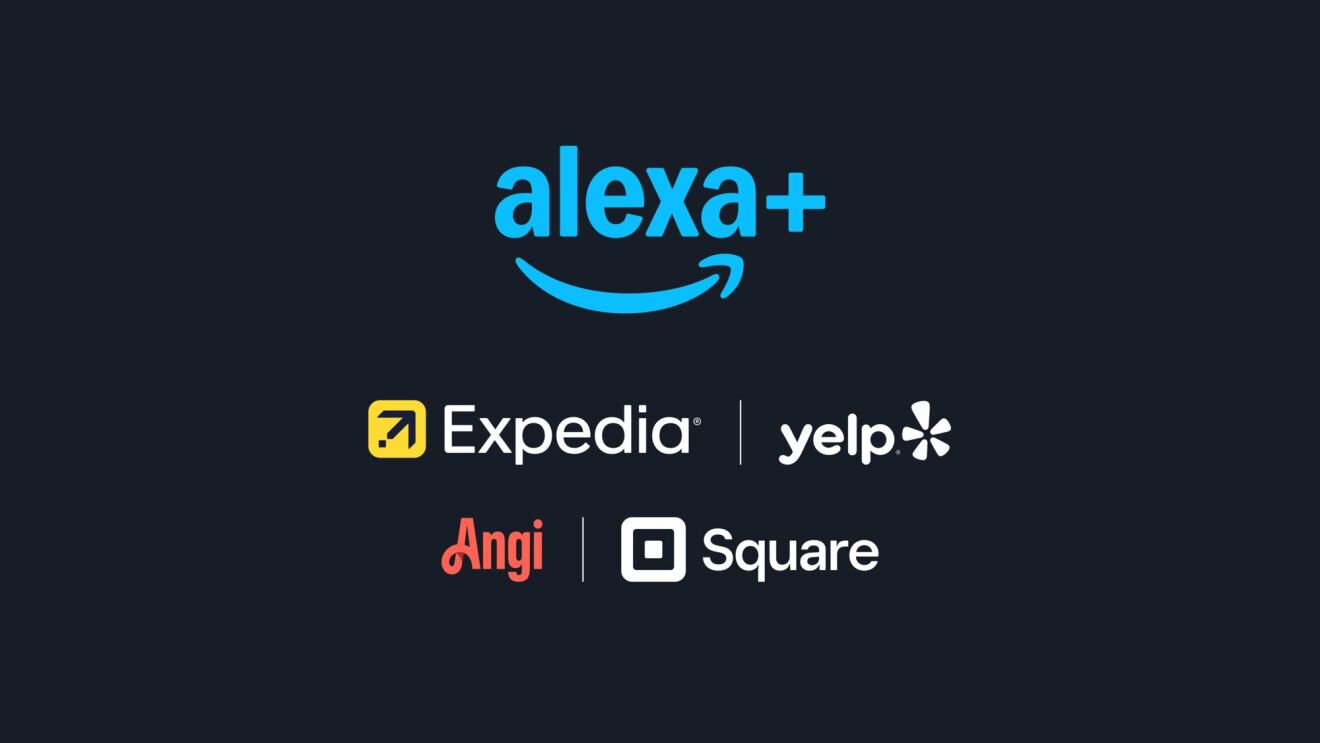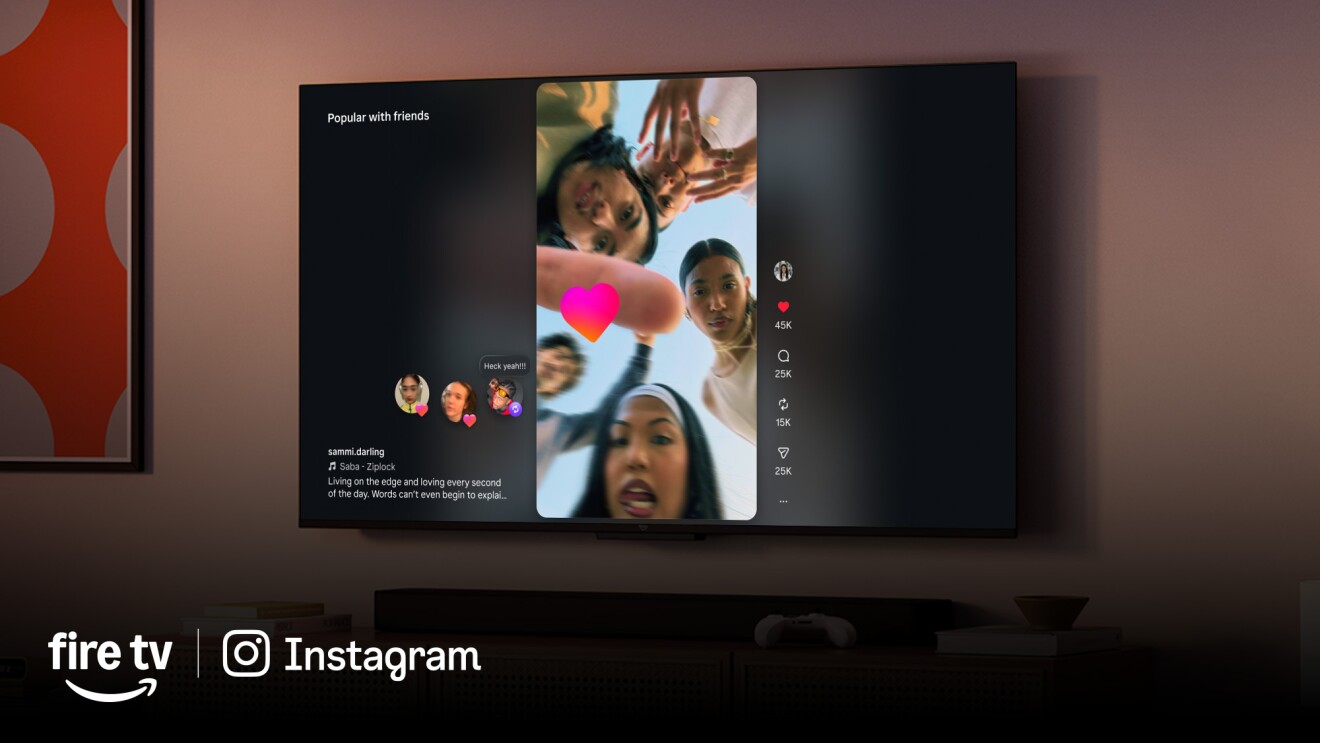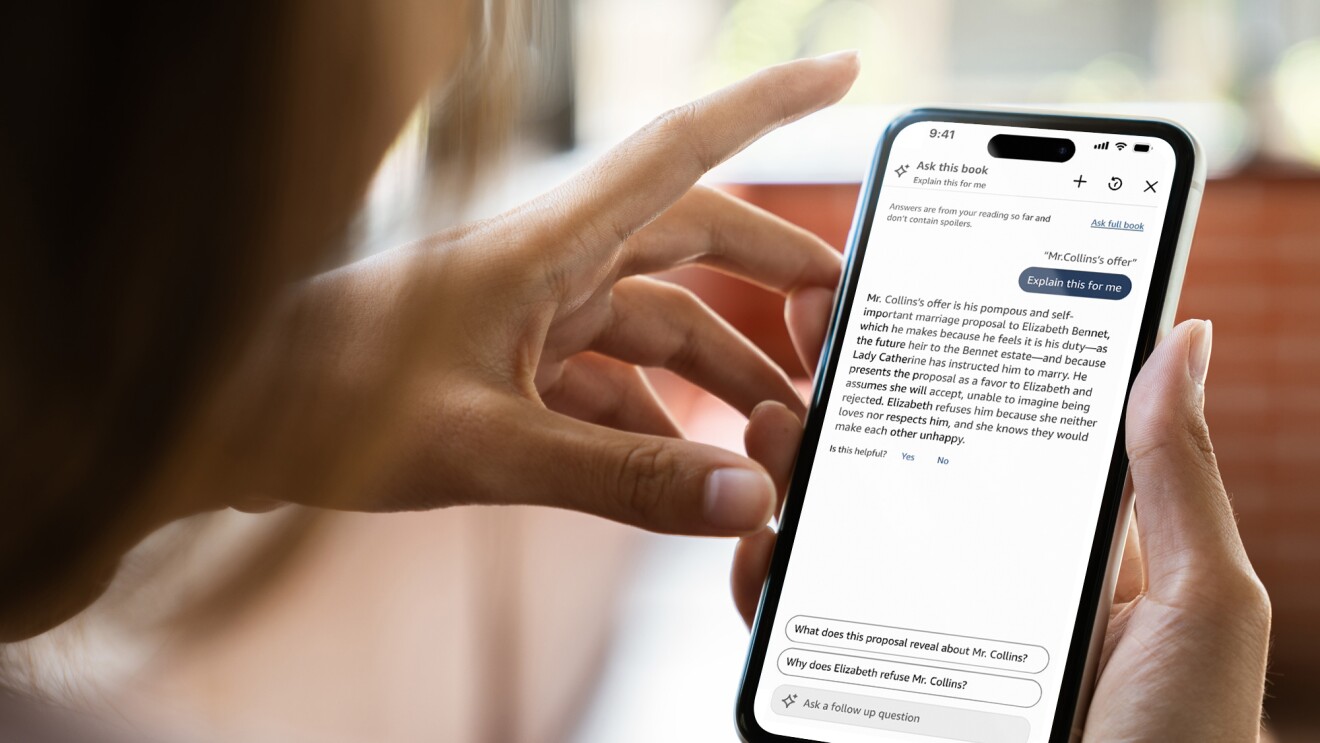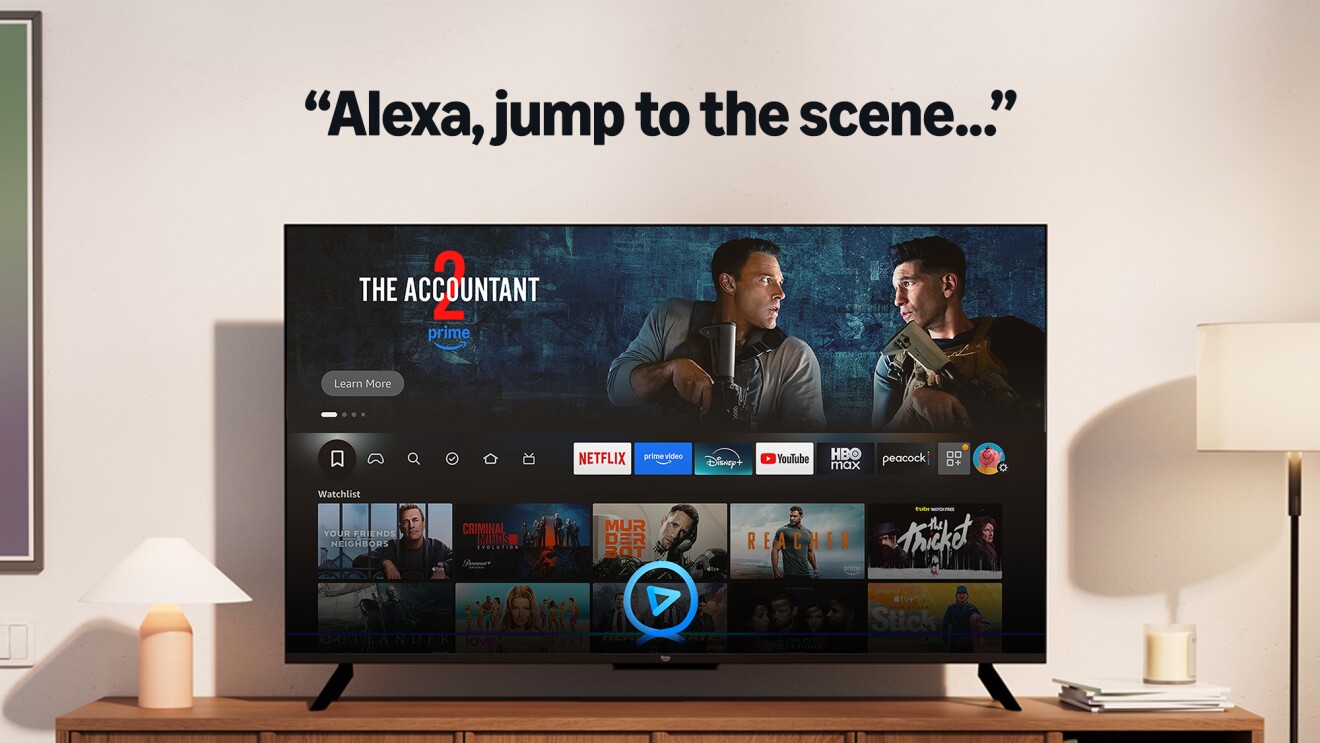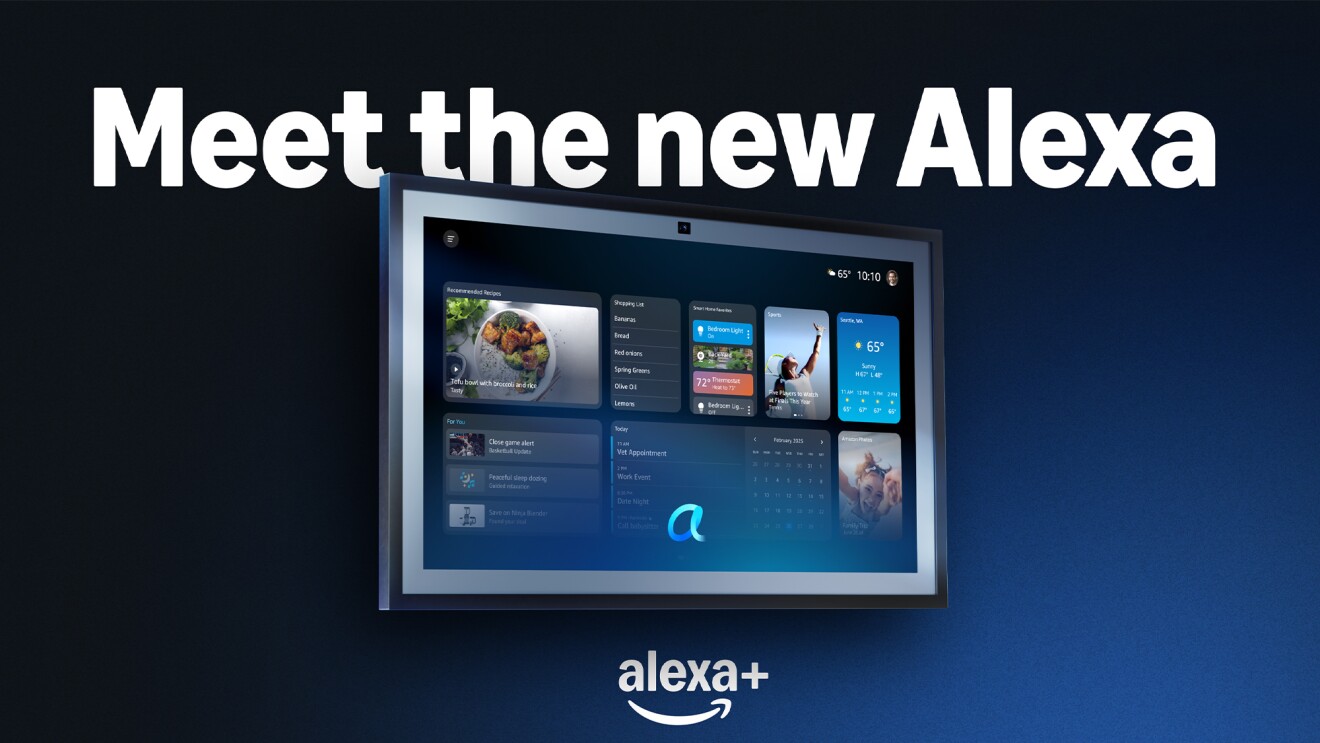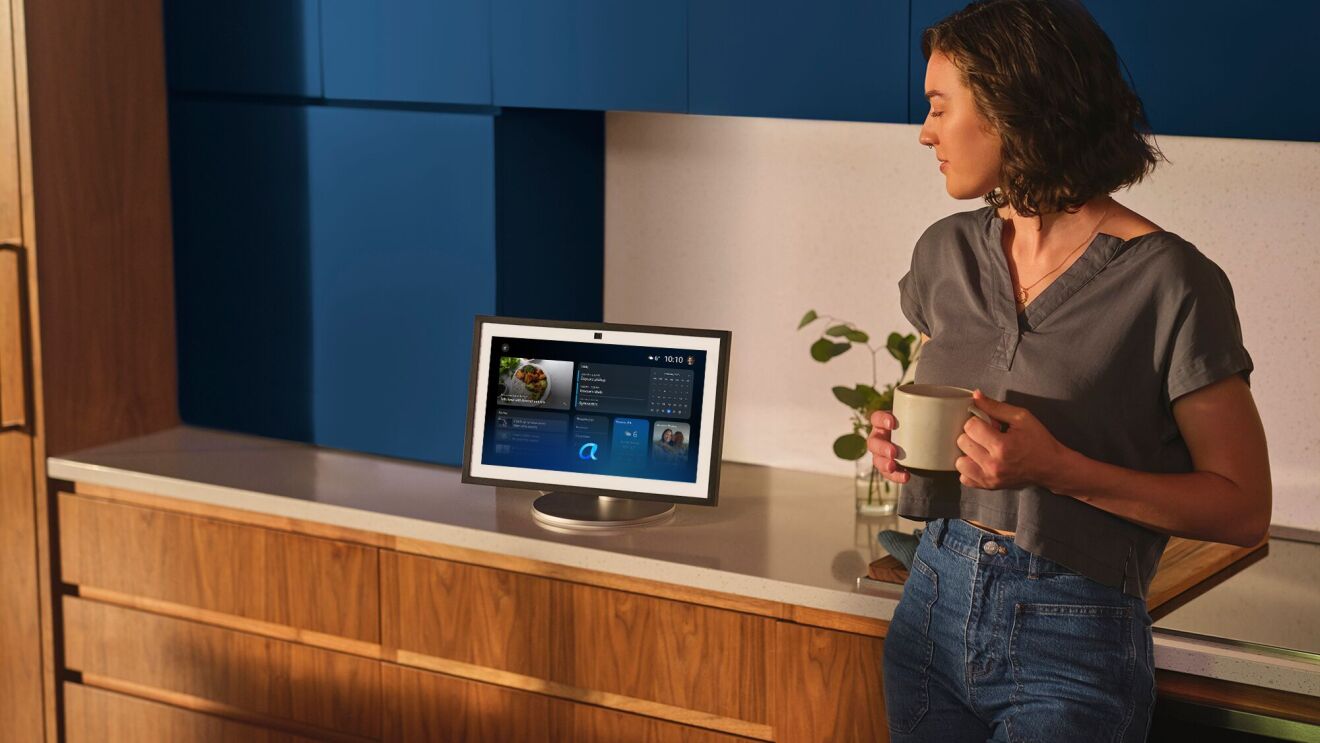Page overview
Download the Alexa app
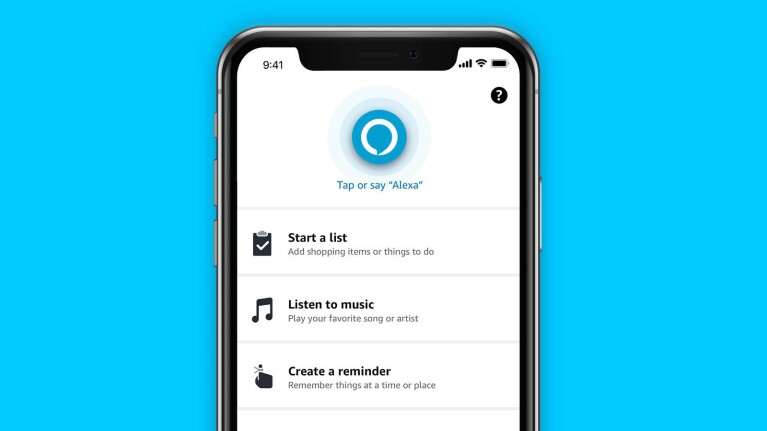
The first step is to download the Alexa app on your smartphone. The app allows you do many things, including set up your Echo device, manage Alexa settings, set alarms, create Alexa Routines, and enable Alexa Skills. The app also serves as an Alexa assistant on-the-go, offering features like controlling smart home devices and making calls.
Once you’ve downloaded the Alexa app and logged into your Amazon account, you’ll be prompted to register your new device. We make it easy with Frustration-Free Setup, which uses compatible devices like Echo, Fire TV, routers, or smartphones with certain Amazon apps to remove the more complicated steps in the registration and setup process. Select the Devices tab at the bottom of the screen, tap the + icon, select the type of device you’re setting up, then follow the instructions through the registration process. If you’re having issues, make sure you have the latest version of the Alexa app downloaded.
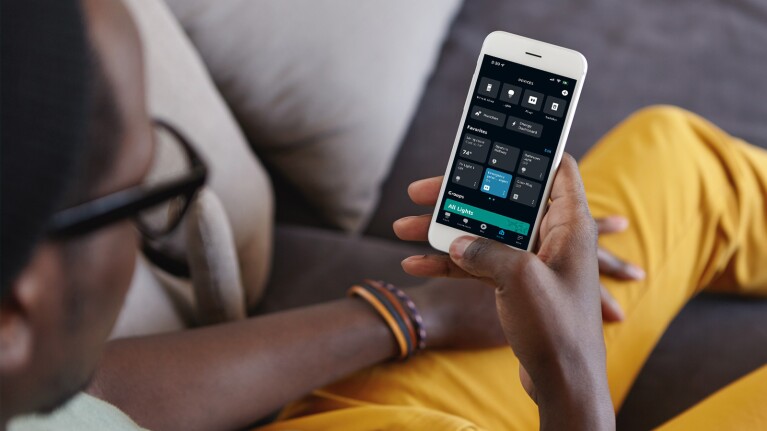
If you need help connecting your Echo to WiFi, a good first step is to go to your device page in the Alexa app and tap Devices in the bottom bar. Once you’ve clicked on your specific device, you’ll see a window at the bottom of the screen labeled Status that will give you information about your WiFi connectivity.
You can also try saying, “Alexa, are you connected to the internet?” and Alexa will provide network diagnostics for your device. Find more information on WiFi connectivity.
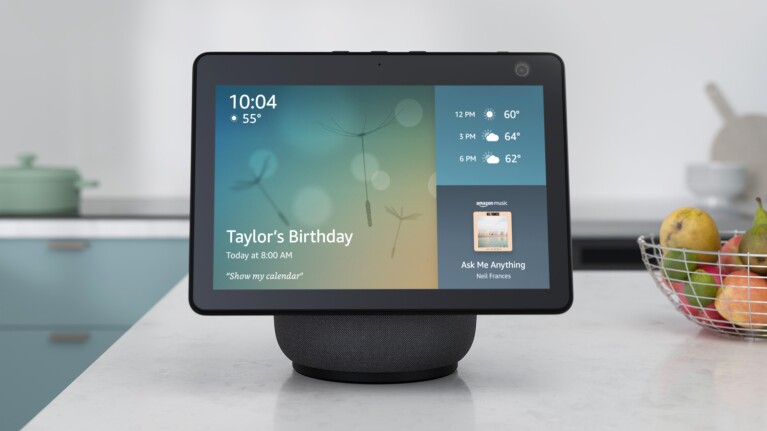
After connecting your Echo to the internet, you’ll be prompted to set up voice ID as you register your Echo device. Voice ID is a great way to kick start the benefits of using Alexa. The opt-in service allows you to get a personalized experience for a range of features by saying a few prompted phrases in the app. Voice ID can help with sending personal messages from your Echo or having reminders sent to your phone. If you have the Amazon Music Unlimited Family Plan, Alexa can even customize music playback based on your voice. Learn how to set up voice ID.
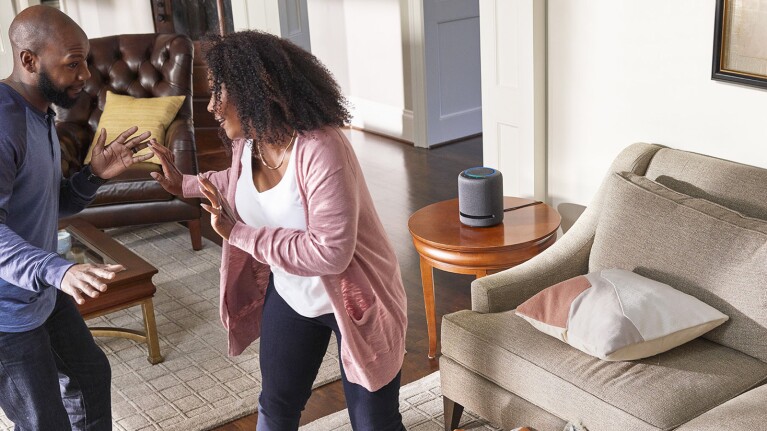
Register an account for a music service provider to listen to your favorite tunes. Your Echo can play music from the Amazon Music Library, Amazon Prime Music, Amazon Music Unlimited, and third-party services including Spotify and Apple Music. If you’re also setting up a Fire TV device or a Fire Tablet, simply download the respective music service provider’s app from the appstore.
To connect your Echo device to any of these music providers, tap More from the bottom bar of the Alexa app and click Settings. Then tap Music & Podcasts under Alexa Preferences, and then choose Link New Service. From there, simply select your music service provider and follow the on-screen instructions. Once you’re connected, you can play music using simple voice commands.
Have a song stuck in your head? Ask Alexa to play it. Someone’s at your door and you need to pause the music? Say, “Alexa, stop” or “Alexa, pause.” View the full rundown of the music-related requests you can make with Alexa. If you have multiple Echo devices, you can fill your whole home with music, radio, podcasts, audio books, and more with multi-room music. Try saying, “Alexa, play music everywhere.”
Up next: Explore other Alexa features
Trending news and stories