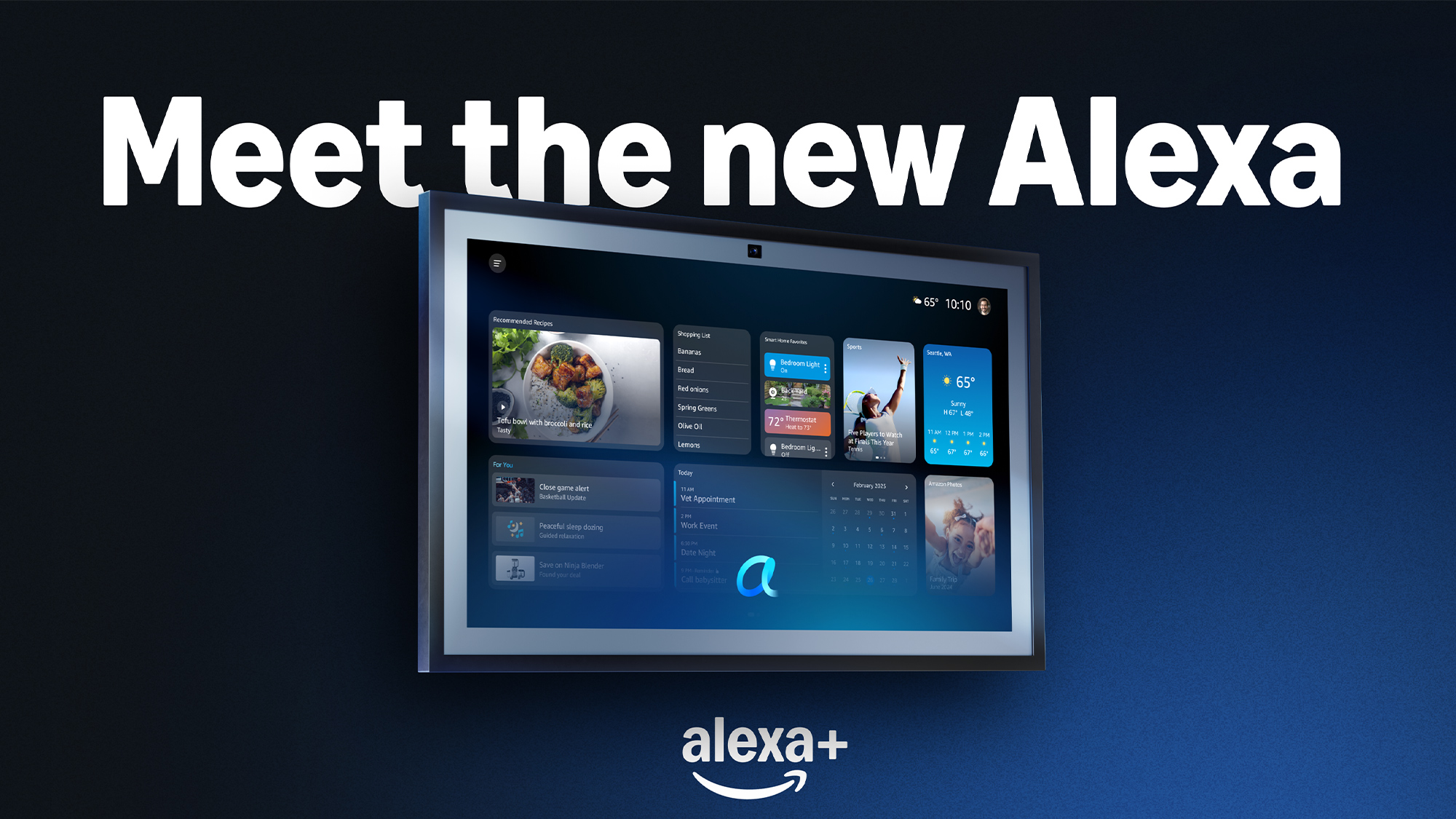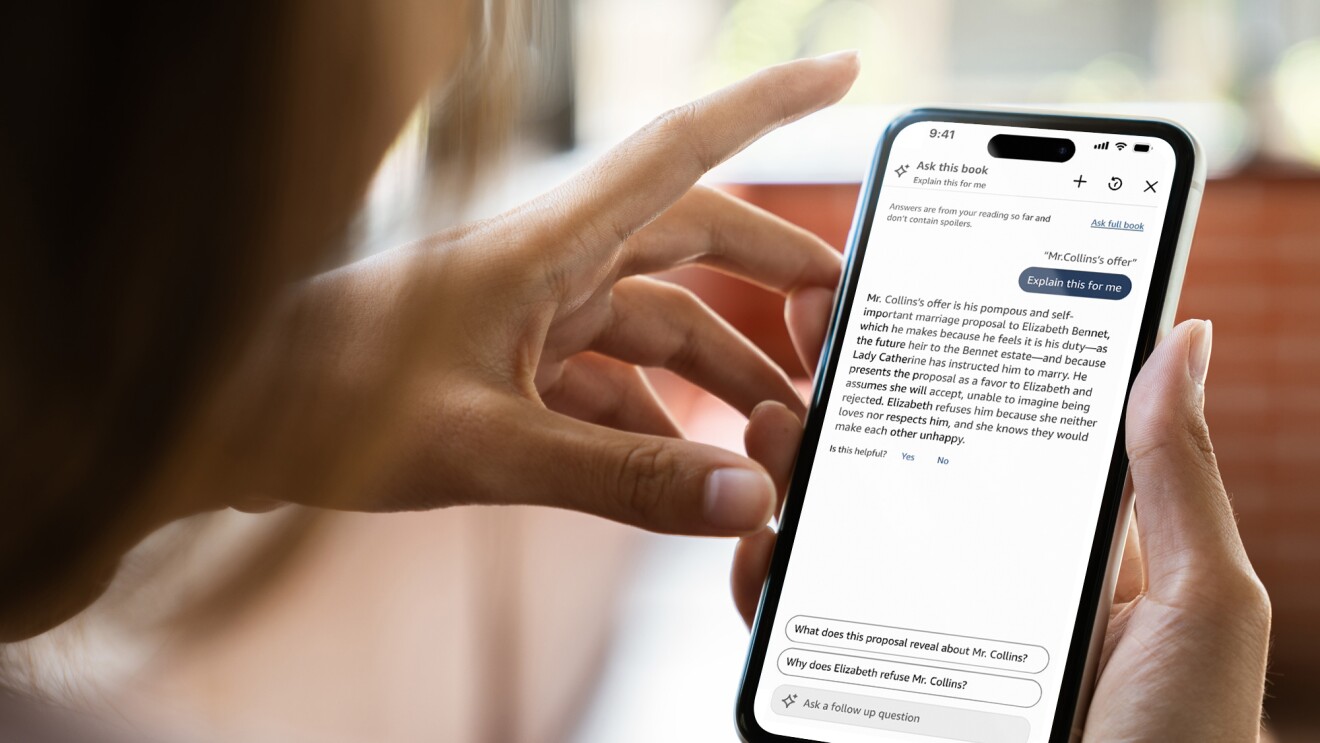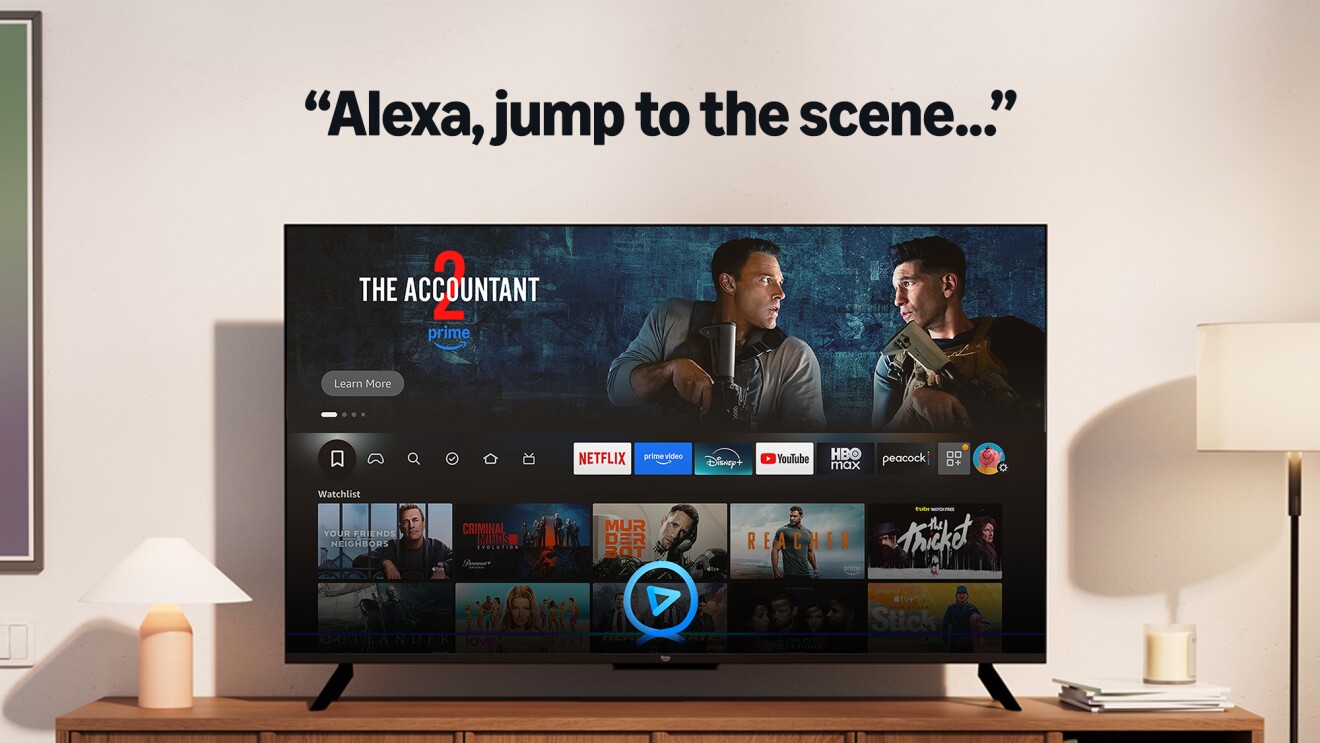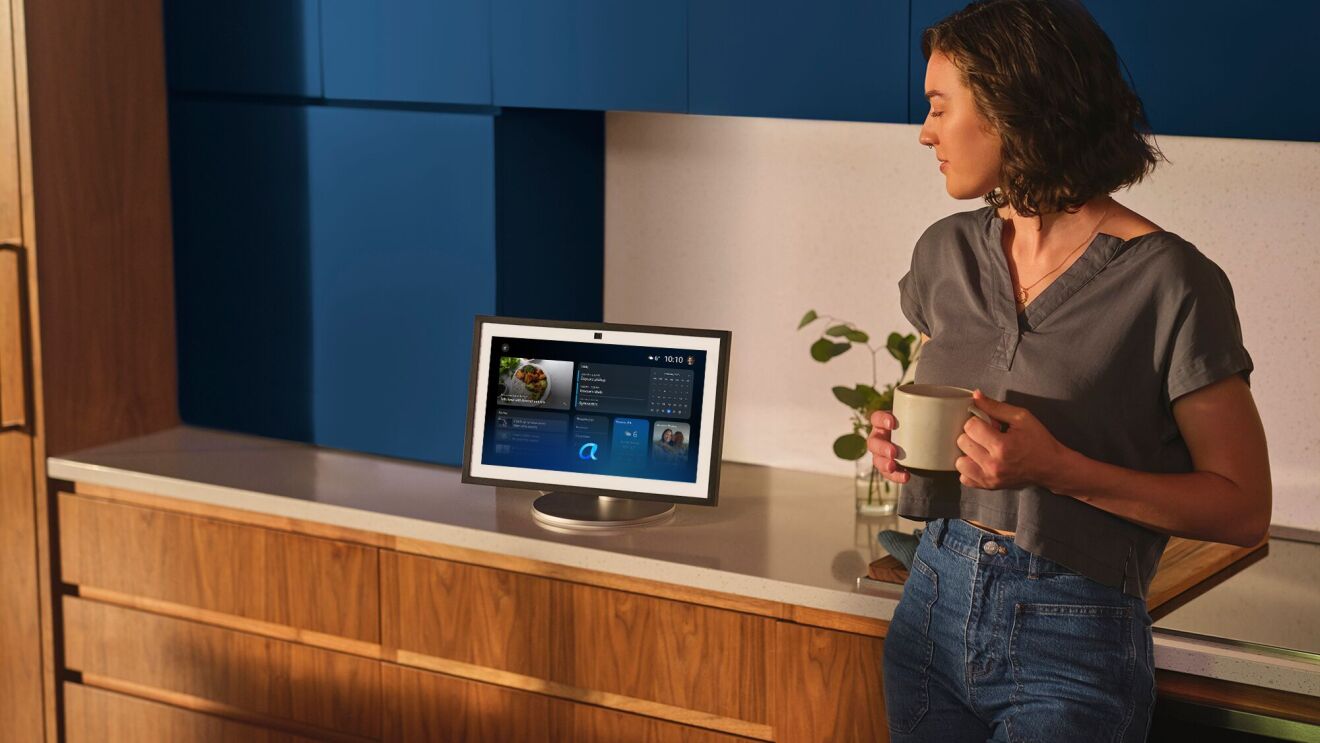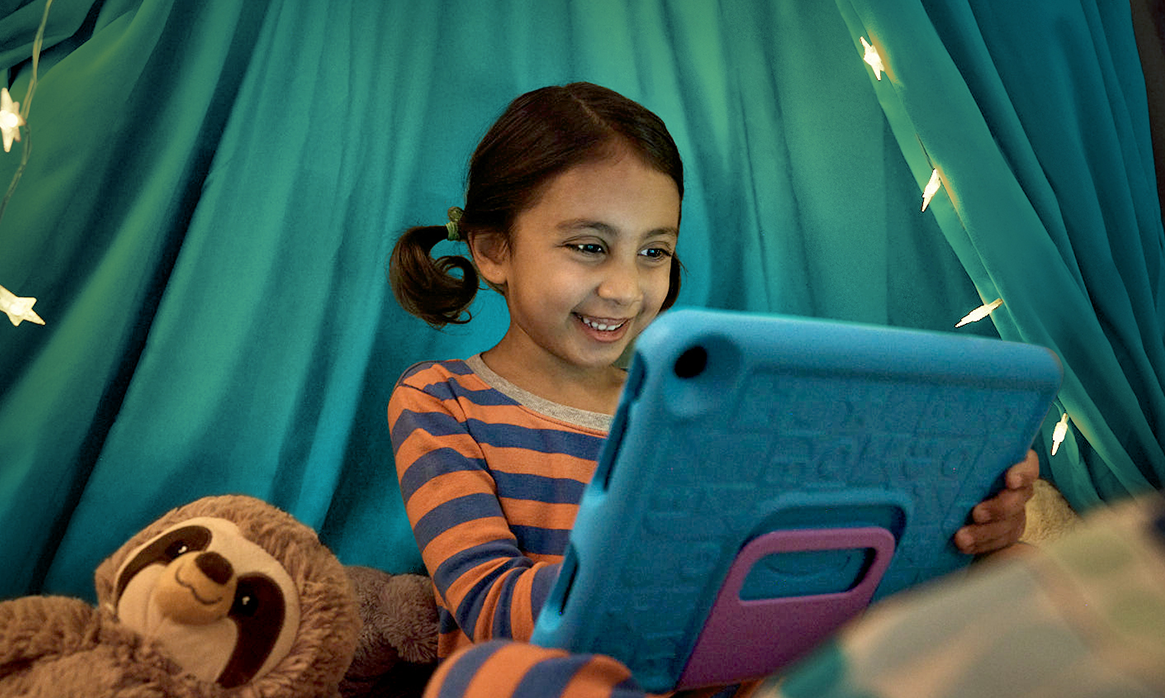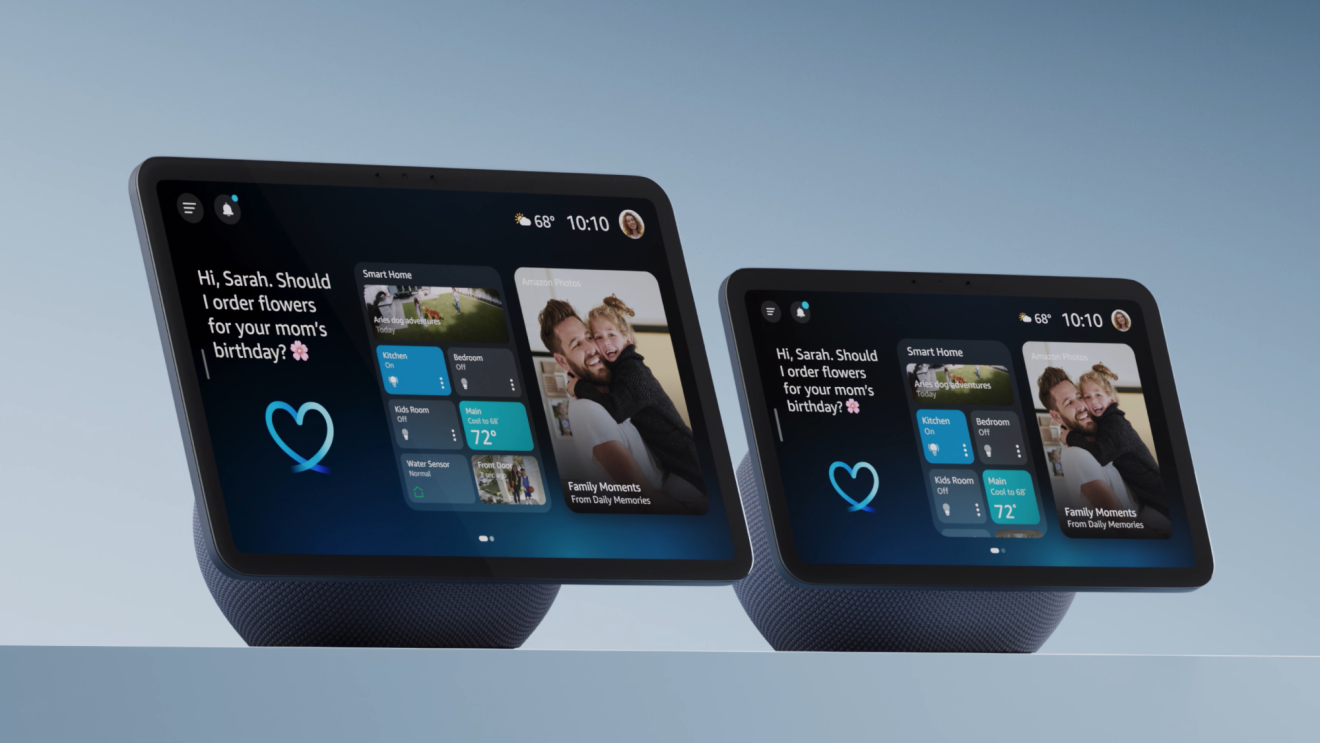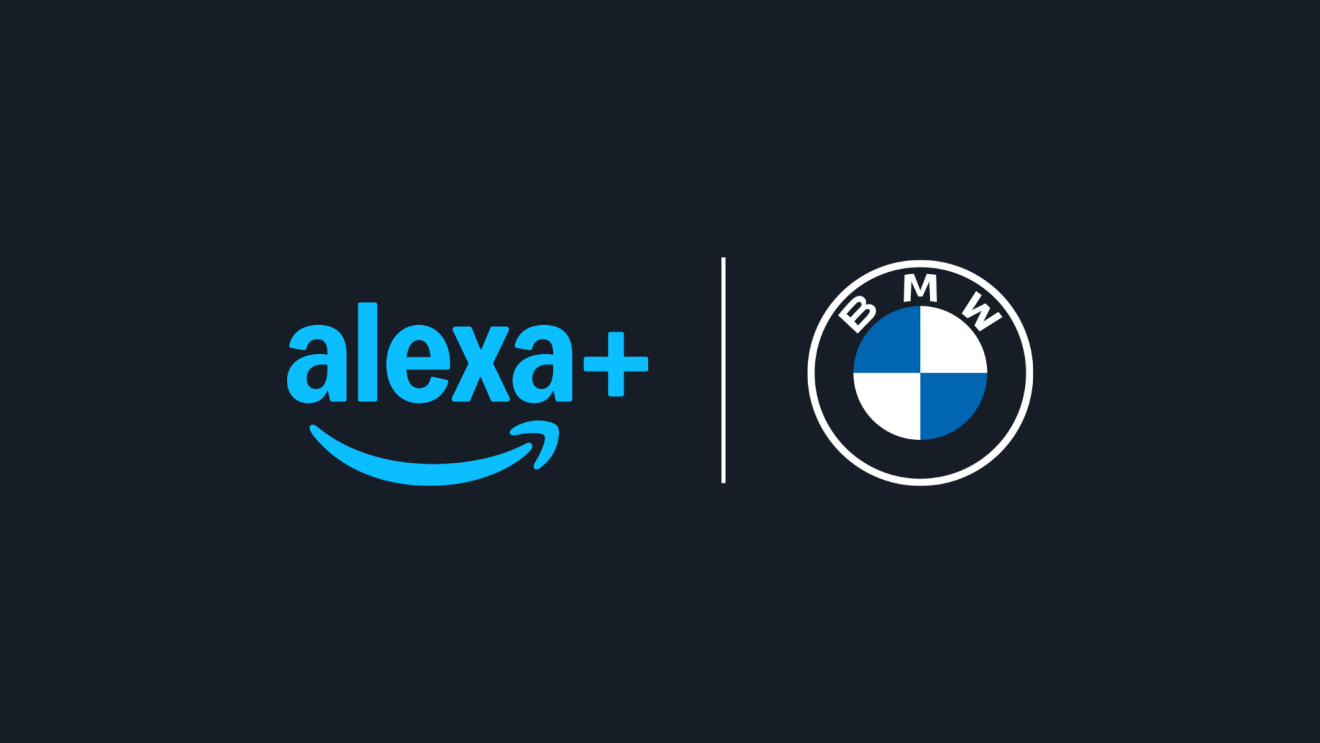Wi-Fi is integral to our day-to-day lives—whether you’re streaming a new show or connecting online with your friends—but it’s not always easy to figure out where to get started. So, if you’re new to eero, considering a Wi-Fi upgrade, or just looking to get even more out of your eero network, you’ve come to the right place.
Here’s everything you need to know about eero mesh Wi-Fi, including the very latest offerings from their Wi-Fi 7 portfolio and a new cellular backup device, eero Signal.
What is eero mesh Wi-Fi?
eero pioneered mesh Wi-Fi because we realized many of the problems customers face—like areas in your home with weak coverage, buffering, or dropped connections—could be solved by multiple access points working together as a mesh network as opposed to trying to use a single router to cover your entire home or business.
You can place as many eero devices as you need to get fast, reliable Wi-Fi throughout your home, regardless of its shape and size. eero uses a patented mesh networking technology called TrueMesh to automatically provide the fastest path for your network traffic based on a variety of factors like your network’s layout, interference from neighboring networks, and your connected devices.

The type of eero you need depends on how you use the internet in your home, and eero has a complete Wi-Fi 7 lineup to choose from.
- eero 7 is a multi-gigabit router for customers who rely on their wifi for everyday internet activities, like streaming, studying, and working, and are looking to upgrade to the latest Wi-Fi 7 standard at a lower price. eero 7 is a dual-band system with support for 2.4 and 5 GHz, and can deliver wireless speeds up to 1.8 Gbps and wired speeds up to 2.3 Gbps through its two 2.5 GbE ports.
- eero Pro 7 is for customers who have high-bandwidth needs, want enough capacity to connect hundreds of devices, or live in a household with multiple people streaming content, playing online games, and working from home. eero Pro 7 is a tri-band router and can deliver wireless speeds up to 3.9 Gbps and wired speeds up to 4.7 Gbps through its two 5 GbE ports.
- eero Max 7 is our fastest, most powerful mesh Wi-Fi 7 router that has four Ethernet ports, including two 10 Gigabit ports, and can deliver wireless speeds up to 4.3 Gbps and wired speeds up to 9.4 Gbps. It’s for you if you’re a power user who moves large amounts of data over the internet, owns the newest Wi-Fi 7 devices, has hundreds of connected devices, and looks for the fastest speeds possible from us.
- eero PoE 7 is a multi-gigabit tri-band Wi-Fi 7 access point that delivers wireless speeds up to 3.9 Gbps (and wired speeds up to 9.4 Gbps) for businesses and residential properties that use wired infrastructure. With Power-over-Ethernet (PoE) and a compact design, it can go almost anywhere Ethernet cable can be pulled—making it easy to flush mount to ceilings and walls.
How to stay connected during an outage
With eero Signal, customers get peace of mind that their network will stay online during an internet outage. It can be connected to any USB-C powered eero on a network that supports Wi-Fi 6 and up, and will be available in 4G and 5G models. eero Signal will automatically detect an internet outage and use an available cellular backup connection to keep the customer’s network online.

eero Signal can only be used for backup connectivity at a single location and requires an existing primary internet connection. Backup data will be available through an annual eero Plus subscription, and will be coming to eero Business as well.
New and existing subscribers to an annual eero Plus plan will receive up to 10 GB of backup data during an internet outage per year at no additional cost, which is ideal for customers who experience a few short outages a year. For customers who experience more frequent internet outages and need more backup data, eero Plus 100 will provide up to 100 GB of backup data during an internet outage per month.
How to extend your network with an Echo device

Need just a bit more coverage in your home? You might already have what you need. If you have a compatible Echo device, like an Echo Pop, you can use it to extend your eero mesh Wi-Fi network by up to 1,000 square feet and get that extra bit of coverage for listening to music in your office or watching a movie in bed.
Set up your compatible Echo device in the Alexa app, and link your Amazon account in the eero app to enable eero Built-in. Your Echo device will automatically extend your eero network, but if you’re already getting great connectivity there, eero will automatically disable eero Built-in. To manage eero Built-in, go to your eero app and navigate to Discover, and click Amazon Connected Home.
How to connect your smart home devices to eero
To set up a Thread device with eero, open the eero app, go to Settings; click Network Settings; click Thread; and then connect your desired device. To activate the Zigbee smart home hub, open the eero app, link your eero and Amazon accounts in Amazon Connected Home. Once linked, your Zigbee smart home hub will be enabled and ready to start connecting compatible devices with Alexa using the Alexa app or any Echo product on your eero network.
How to manage eero-connected devices

We’ve made it really straightforward to control the devices on your eero network. Here are a few popular features, and how to manage them:
- Assign devices to individual profiles: Open the eero app to the Dashboard screen. To locate the device, tap the Device Group it is associated with (Computers, Entertainment, Home, Persona, or Blocked). Tap the Device you would like to assign to a profile and then tap profile at the top of the page. Choose your desired profile. Once you’ve created a profile, you can also set schedules to pause Wi-Fi on devices—which is great for pausing Wi-Fi during family dinner night or when the kids are getting ready for bed.
- Organize device controls: All new, unknown, or unrecognized devices that connect to your main network will be automatically grouped into a new “Unassigned” profile and shown on the Home tab. This allows customers to easily apply standard parental controls, like pausing devices or scheduling pauses, and advanced parental controls (eero Plus features), like app blocking, website blocking, and content filters, to the “Unassigned” profile for maximum peace of mind. These controls are helpful to ensure parental controls are enforced even on devices that rotate their MAC address for privacy, like iPhones.
- Assign names: Open the eero app and tap on the Device Group your device is associated with (Computers, Entertainment, Home, Personal, or Blocked). Then, tap the device you would like to give a nickname, tap the name at the top of the screen, type in the name, and click Save.
- Manage multiple eero networks: You can create and manage multiple networks under one user account using eero’s Switch Network feature. This is helpful for members of your household who aren’t tech-savvy and need extra help managing their network.
- Enable notifications: To stay on top of when new devices join your network, go to Settings in the eero app, then Notifications, and choose which alerts you want to use.
- Set up a Guest Network: If you host frequent guests, own an Accessory Dwelling Unit, or regularly offer homestays, you can create a separate network specifically for your guests. In the eero app, tap Settings, then Guest network, where you can customize the name of the network and set a password.
How to use advanced eero features
eero Plus offers subscribers more control, enhanced security, and peace of mind with a family-friendly experience.
- More control: Whether you want to fine-tune every setting or set it and forget it, manage your networks your way from anywhere.
- Enhanced security: Online privacy and security tools block threats across all your connected devices—at home and beyond.
- Family friendly: Create a more family-friendly internet with easy-to-use controls to block mature content, social media, and websites—on individual devices or across the whole home.
And, eero Plus now gives you $500+ of online security and privacy services for only $99/year:
- Help protect against malware: eero Plus subscribers can also get access to Malwarebytes to protect up to 20 of their supported devices against online threats.
- Make sure your identity stays yours: Identity Protection powered by Malwarebytes helps keep your personal information safe with ongoing monitoring, rapid alerts, credit reporting, and recovery services—all backed by a $1 million insurance policy.
- Create a VPN: As part of your eero Plus subscription, you can access VPN protection, powered by Guardian, on your phone or tablet device if you are using the eero app.
- Use a password manager: You also get access to 1Password, a password manager to ensure your various logins are both easy to access and away from prying eyes.
Trending news and stories