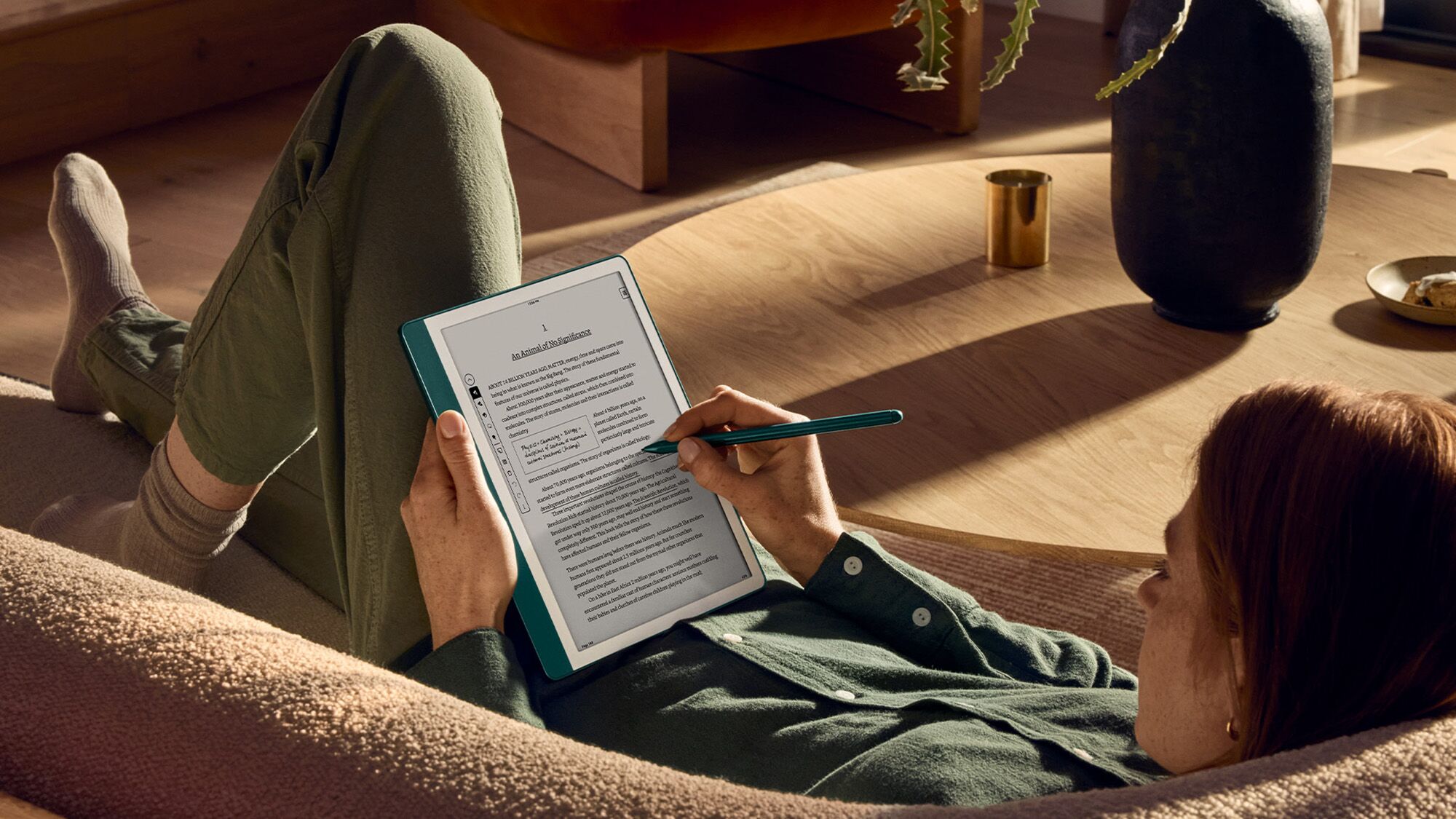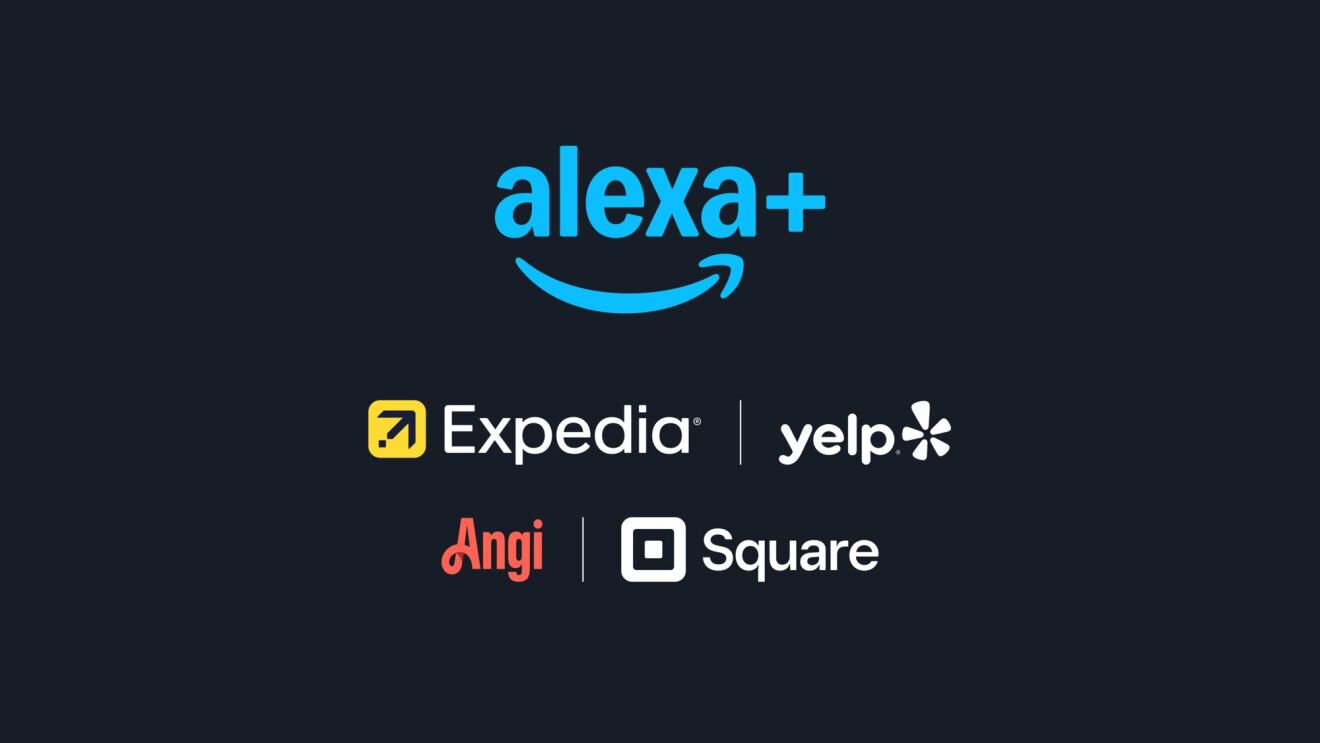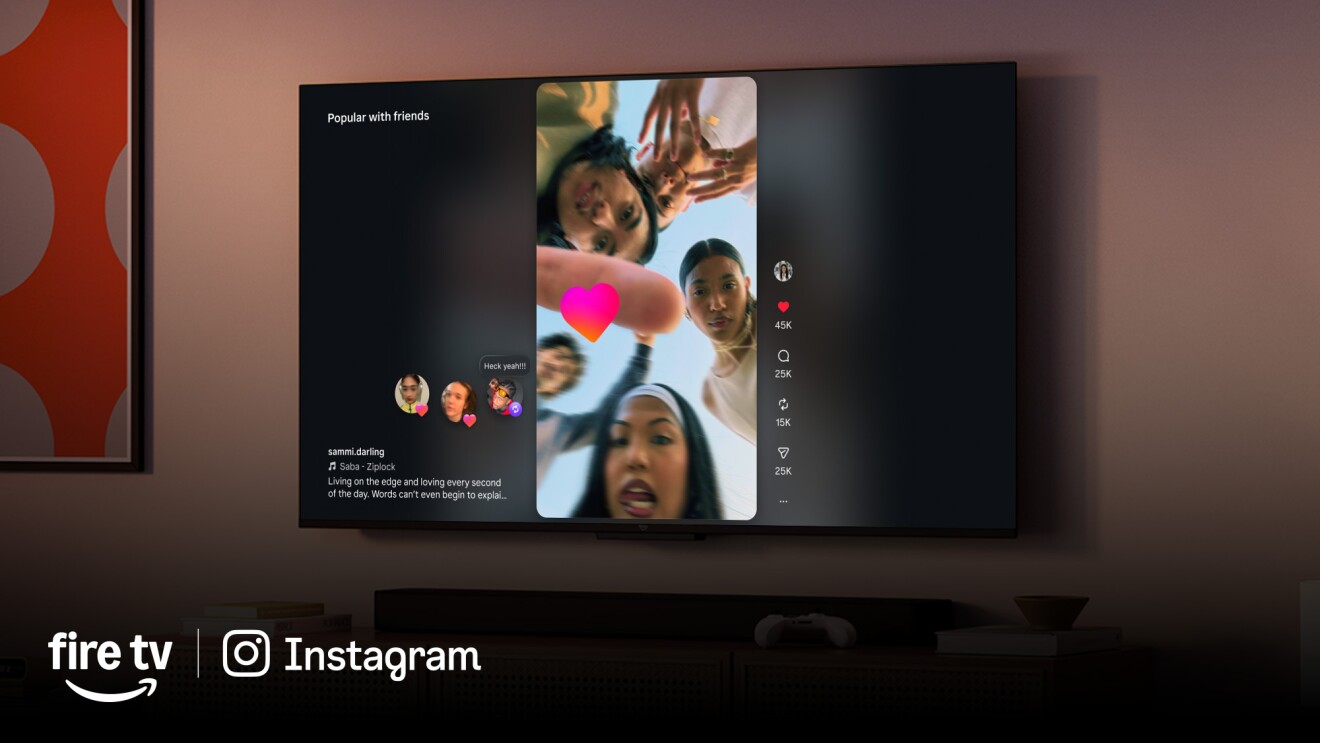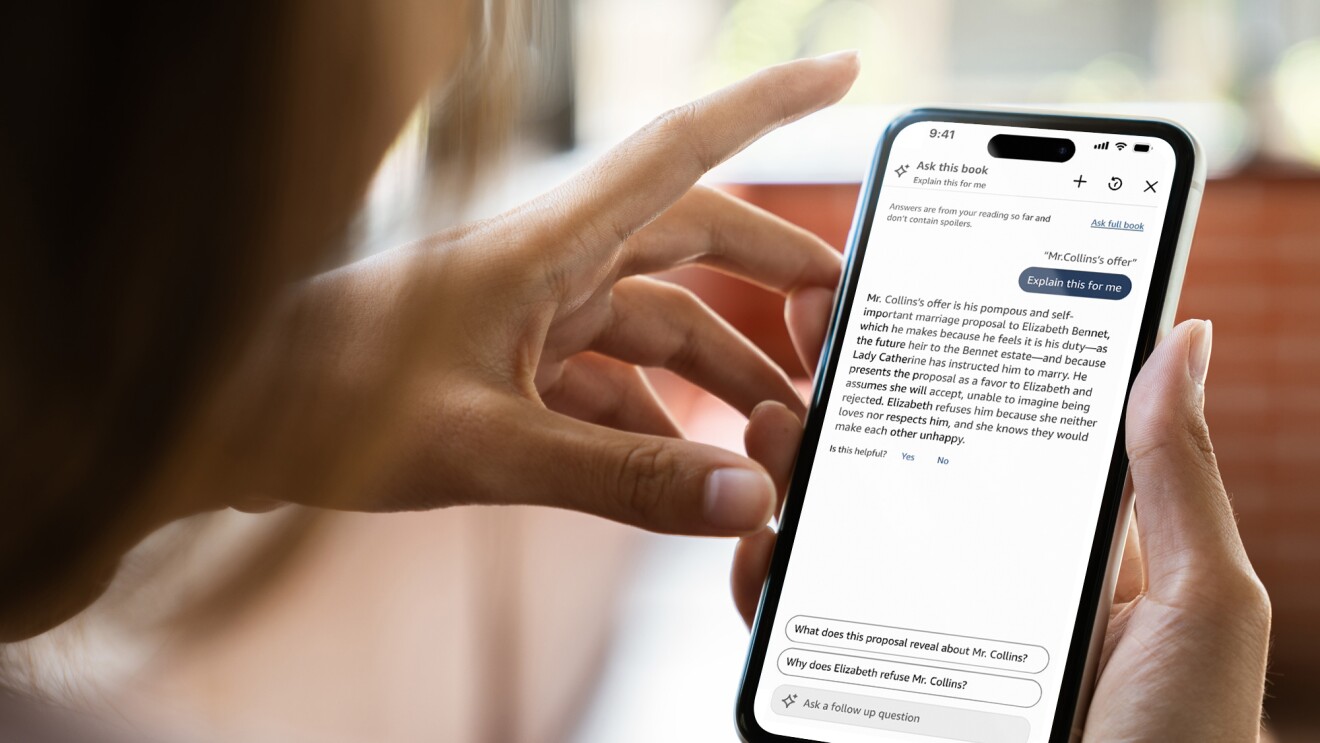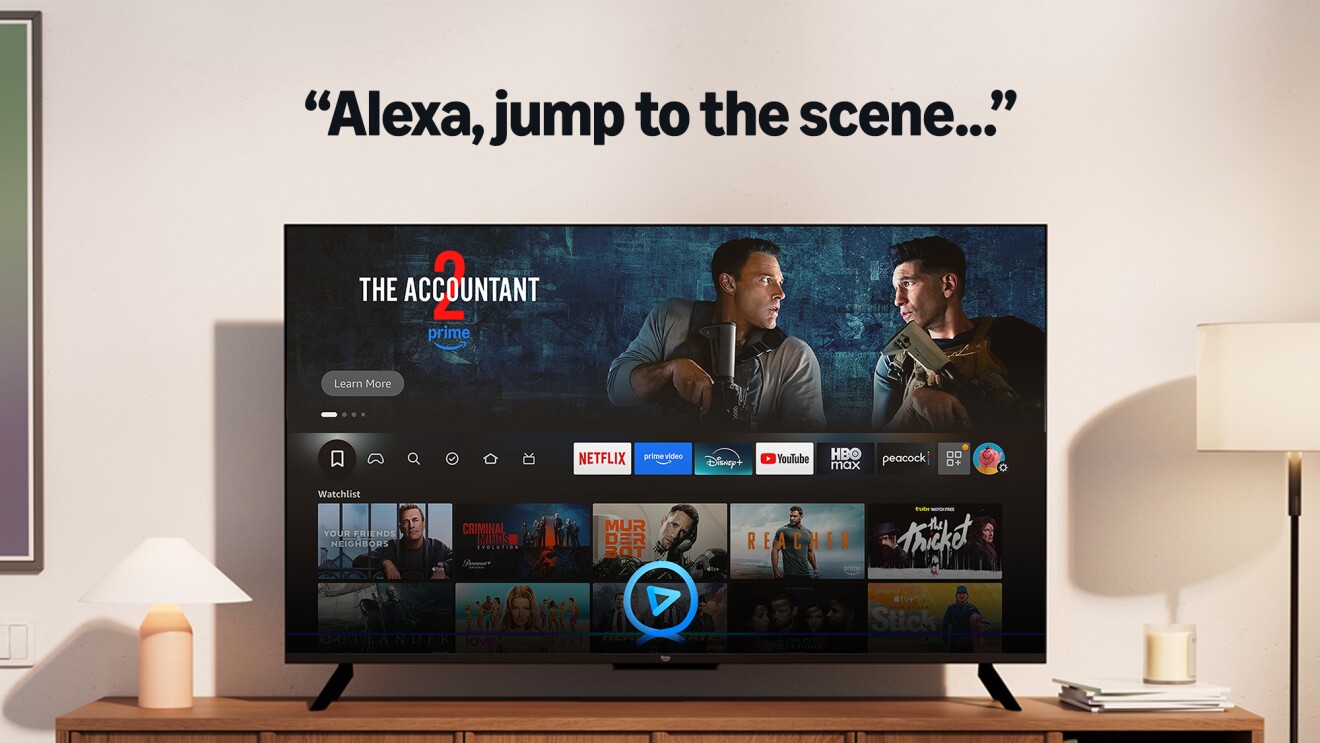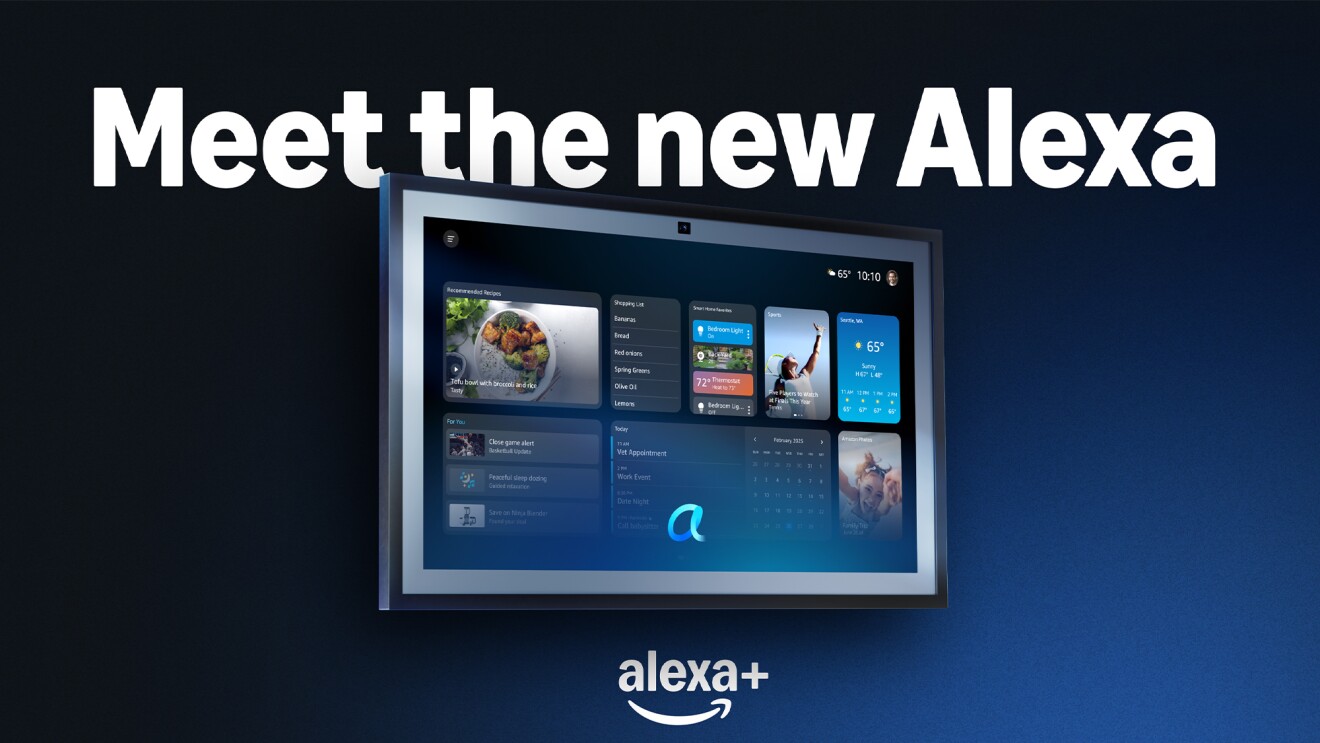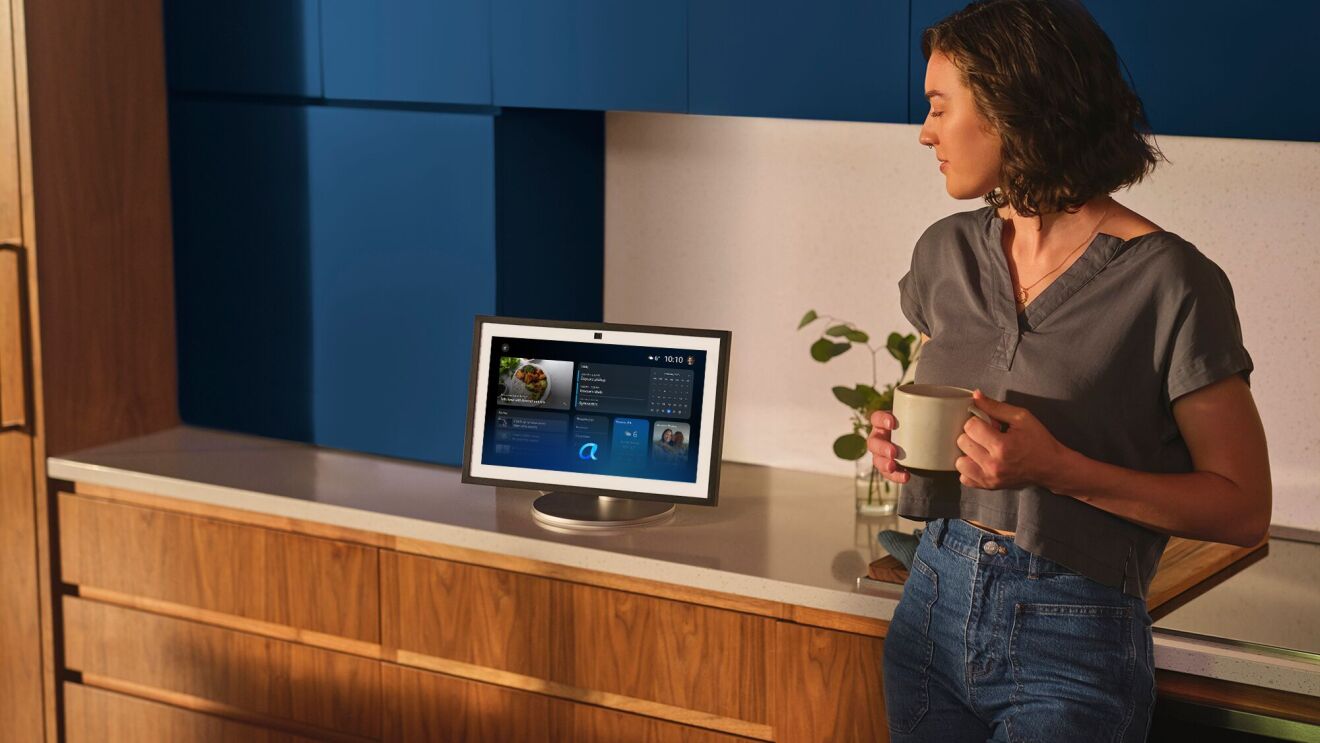There was probably a time when your home was brimming with bookshelves, stuffed to the gills with novels you have already read or yet plan to read. These days, a single Kindle can clear out all that clutter, putting virtually every book you could want to read in the palm of your hands.
But before you can read a book on your Kindle, you need to buy it. No matter which Kindle model you have, that’s easy to do.
How to buy a book on your Kindle
Before you can buy a book on a Kindle, the device needs to be linked to your Amazon account so you can make purchases. Your device is probably already configured; if it’s not, follow the on-screen instructions to complete first-time setup by connecting to your Wi-Fi network and entering your Amazon account information, such as your email address and password. After you’ve setup your Kindle, you’re ready to make a purchase.
Make sure you’re on your Kindle device’s home page. If you’re already in a book, tap the top of the screen and then tap the back button. On the main screen, tap the Home tab at the bottom of the screen.
Now you can browse the Kindle Store. You’ll find books recommended for you, for example, as well as best sellers and other titles you might be interested in. Scroll through the list, or tap the Search Kindle box at the top of the page and type the name of a book or author you’re interested in.
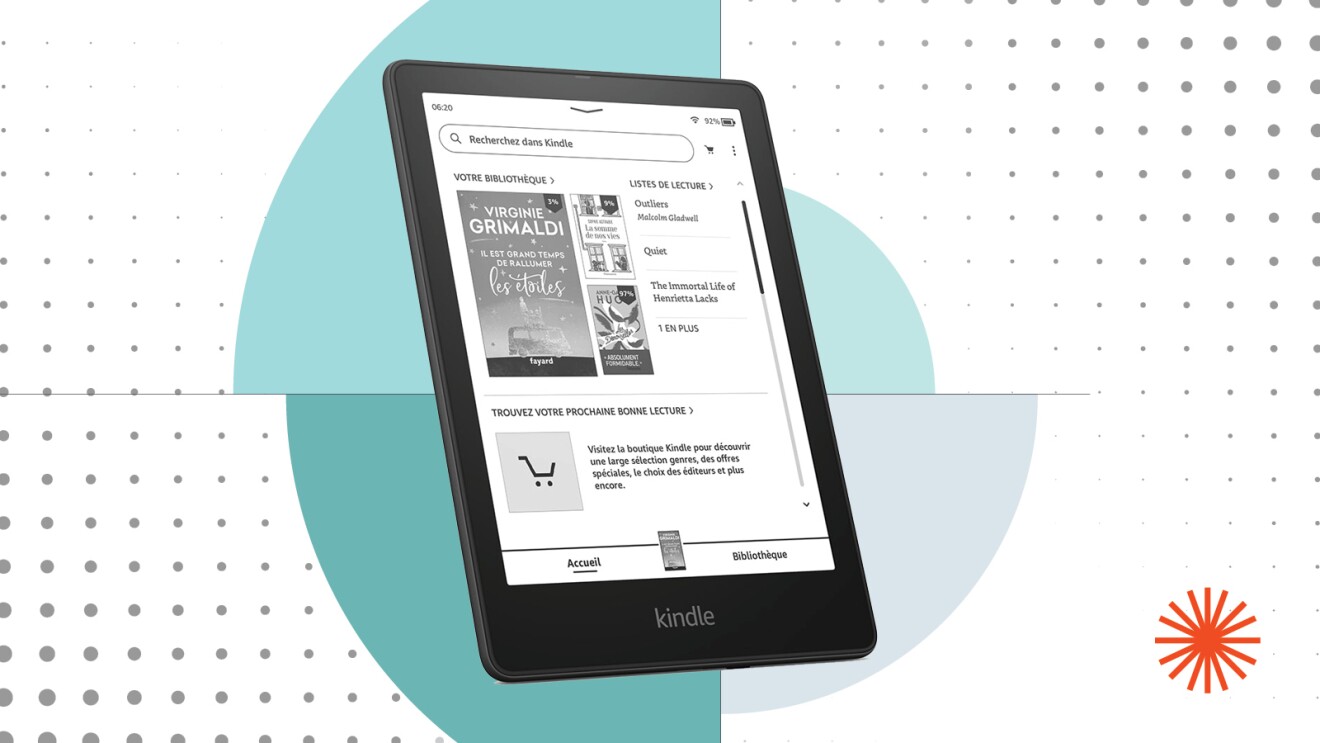
When you find a book you want, tap it. You can check out the book’s details and read customer reviews.
Ready to make the purchase? Tap the Buy for [$ Price] or Buy now with 1-click button to seal the deal. The book will automatically download and appear in your Kindle library, ready to be read with a tap.
Often, you’ll have other options as well. If you subscribe to Kindle Unlimited, for example, you get access to more than 3 million select Kindle titles which you can read at no additional cost. In addition, you can often add Audible audio narration for a small additional fee—if you want that, look for the Add Audible narration checkbox under the purchase button.
How to buy a book for your Kindle app on your phone
If you use the Kindle app on your Fire tablet, iOS, or Android device, buying a book is a little different. You can’t buy a Kindle book directly from the Kindle app or Amazon app.
Instead, open the Amazon website in a browser on your iPhone and find the book you want to buy. Select the Kindle version and buy it. The eBook will automatically appear in your Kindle app library (as well as in the library on your Kindle device, if you have one), ready to be downloaded and read.