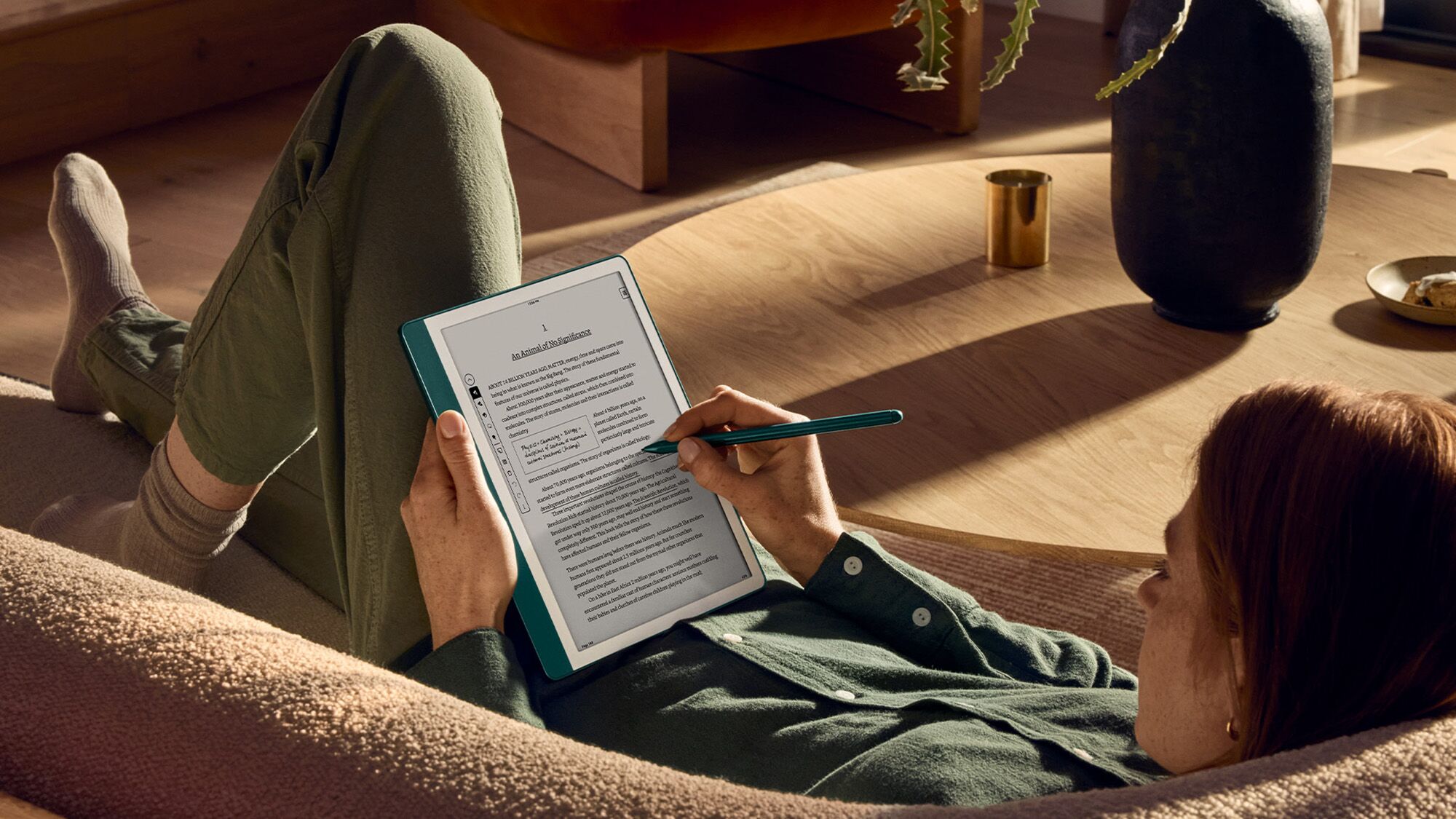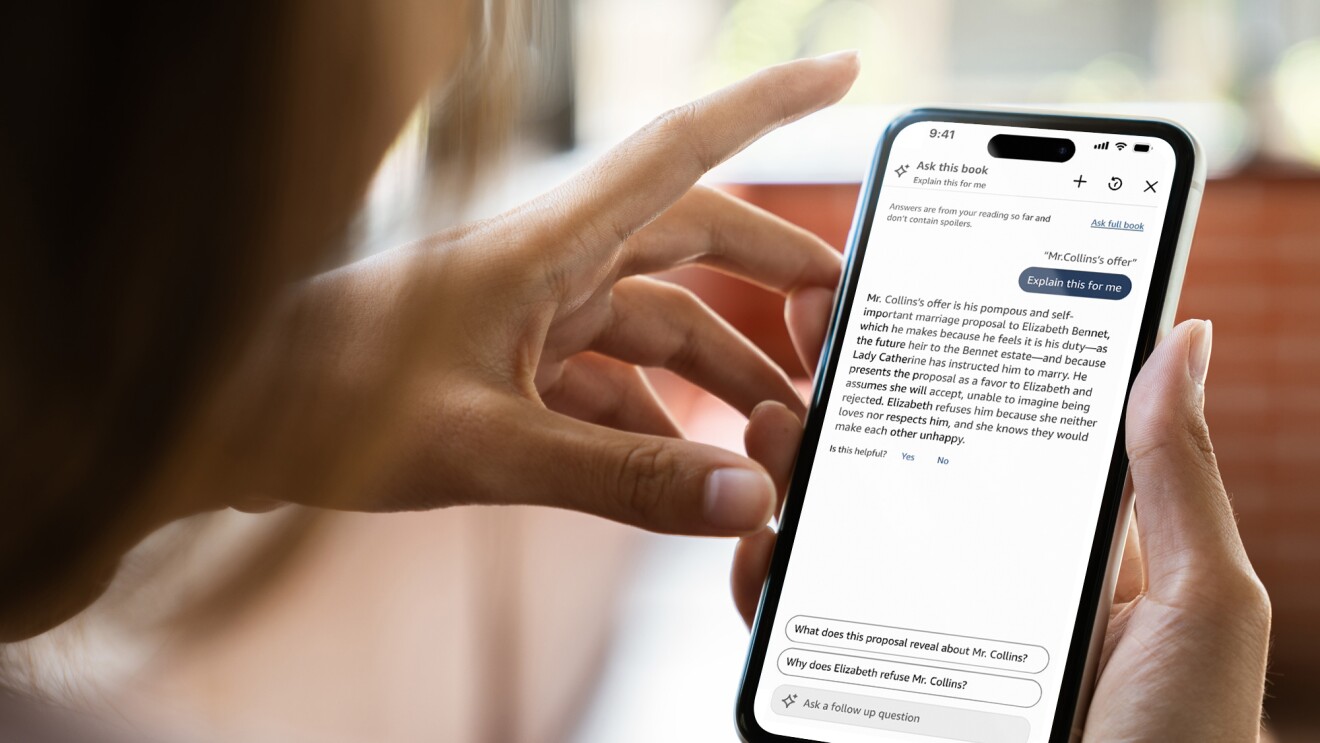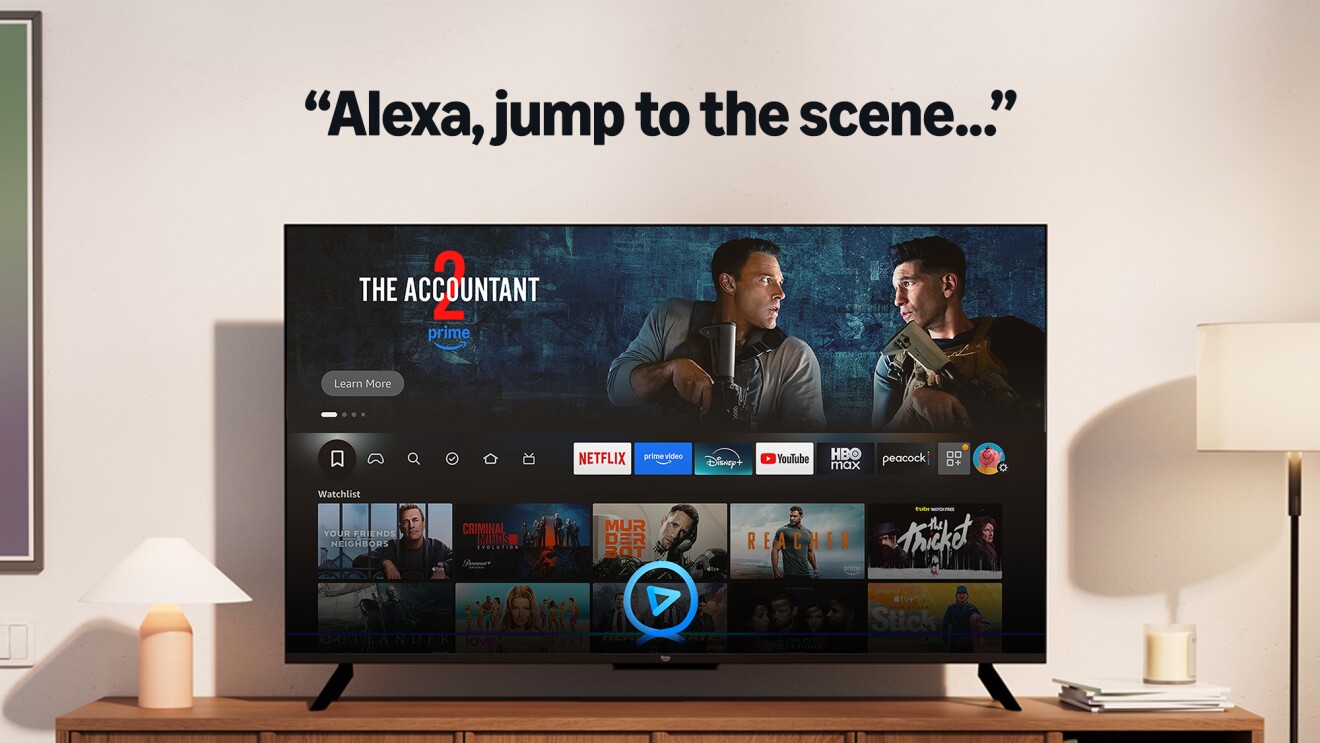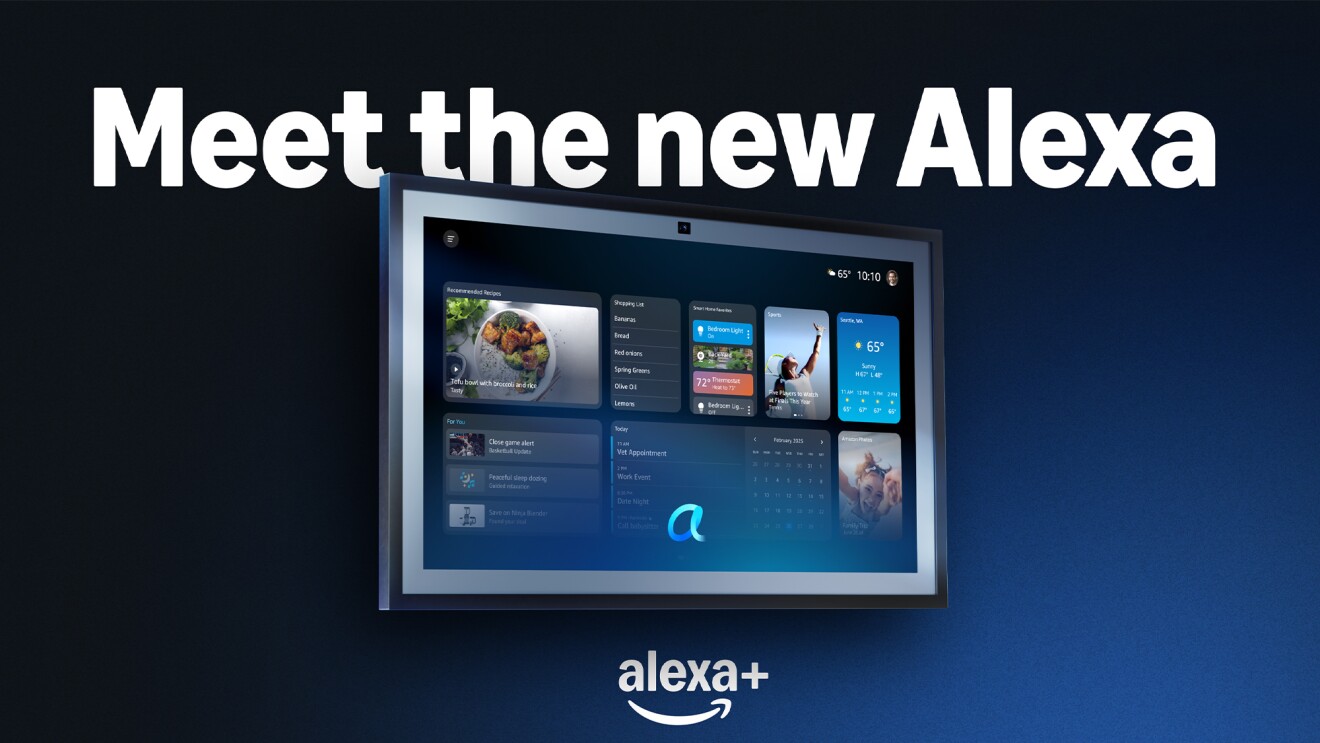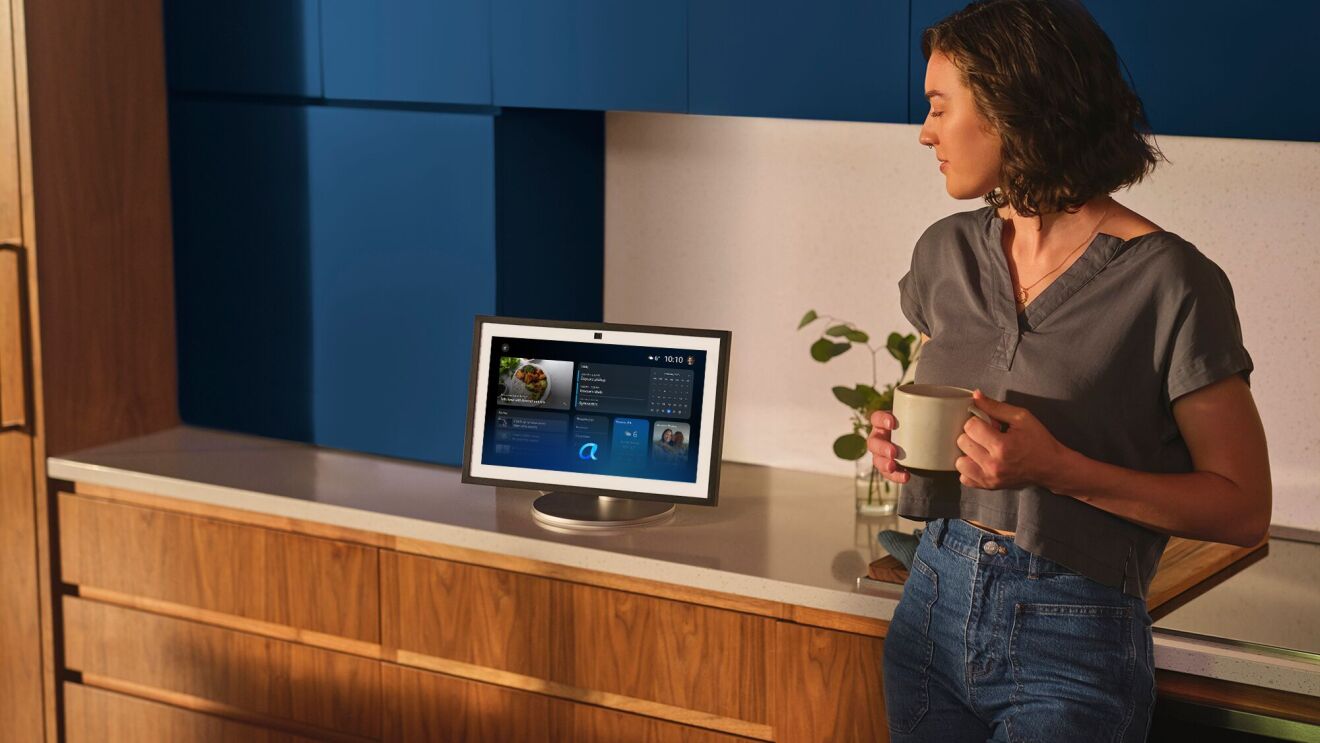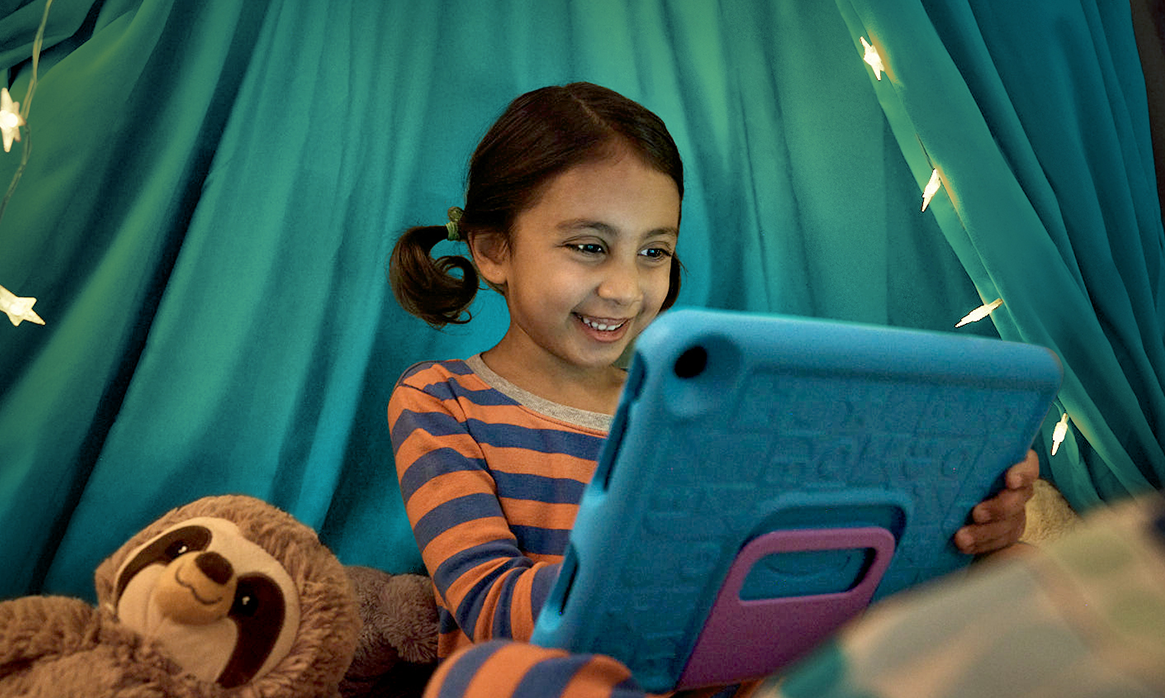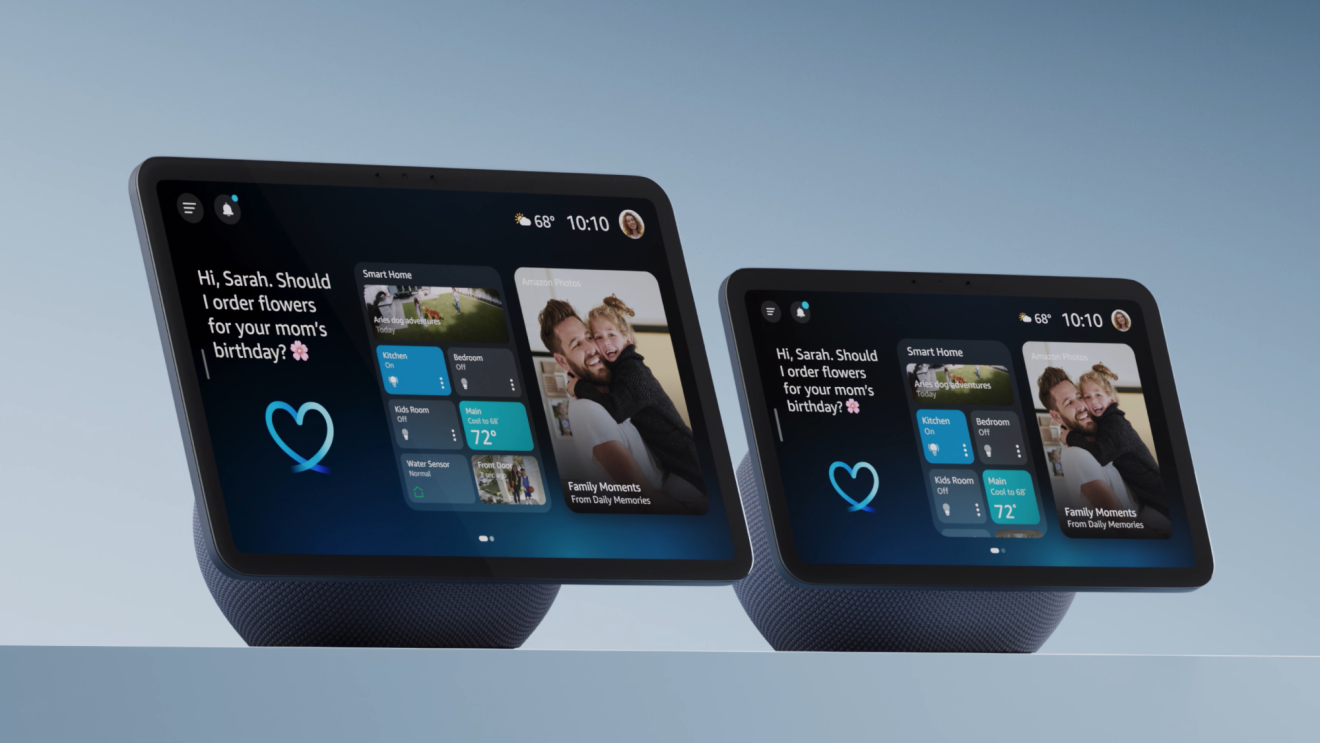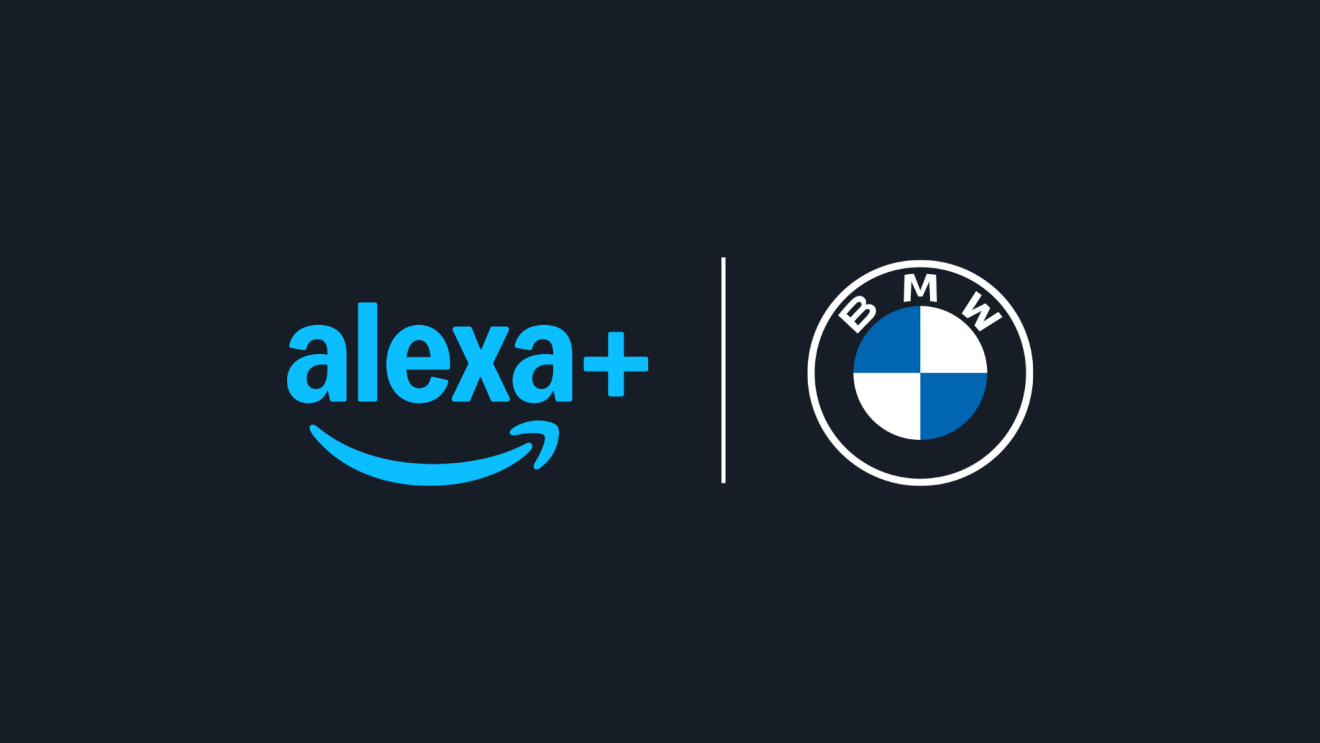For readers who have always wished they could write in their eBooks, Kindle Scribe lets them do just that. It also features a powerful notebook for planning, organizing, and taking detailed notes. Here’s everything you need to know about Kindle Scribe, including frequently asked questions.
Kindle Scribe makes it easy to read and write like you would on paper
Kindle Scribe features a 10.2-inch, glare-free screen (the largest of all Kindle devices), a crisp 300 ppi resolution, and an auto-adjusting front light for reading anytime, anywhere. Further personalize your experience with the adjustable warm light, font sizes, line spacing, and more. The first Kindle Scribe, released in 2022, comes with your choice of a Basic or Premium Pen, which you use to write on the screen like you would on paper. The new Kindle Scribe, released in 2024, comes with an upgraded Premium Pen that’s been finely crafted to deliver just the right heft and balance so it feels like holding an actual pen, and the new soft-tipped eraser feels like a pencil—you’ll think you have to brush the screen clean after erasing. The pen attaches magnetically to your Kindle and never needs to be charged.
Kindle Scribe has the most storage options of all Kindle devices: Choose from 8 GB, 16 GB, or 32 GB to suit your level of reading and writing.
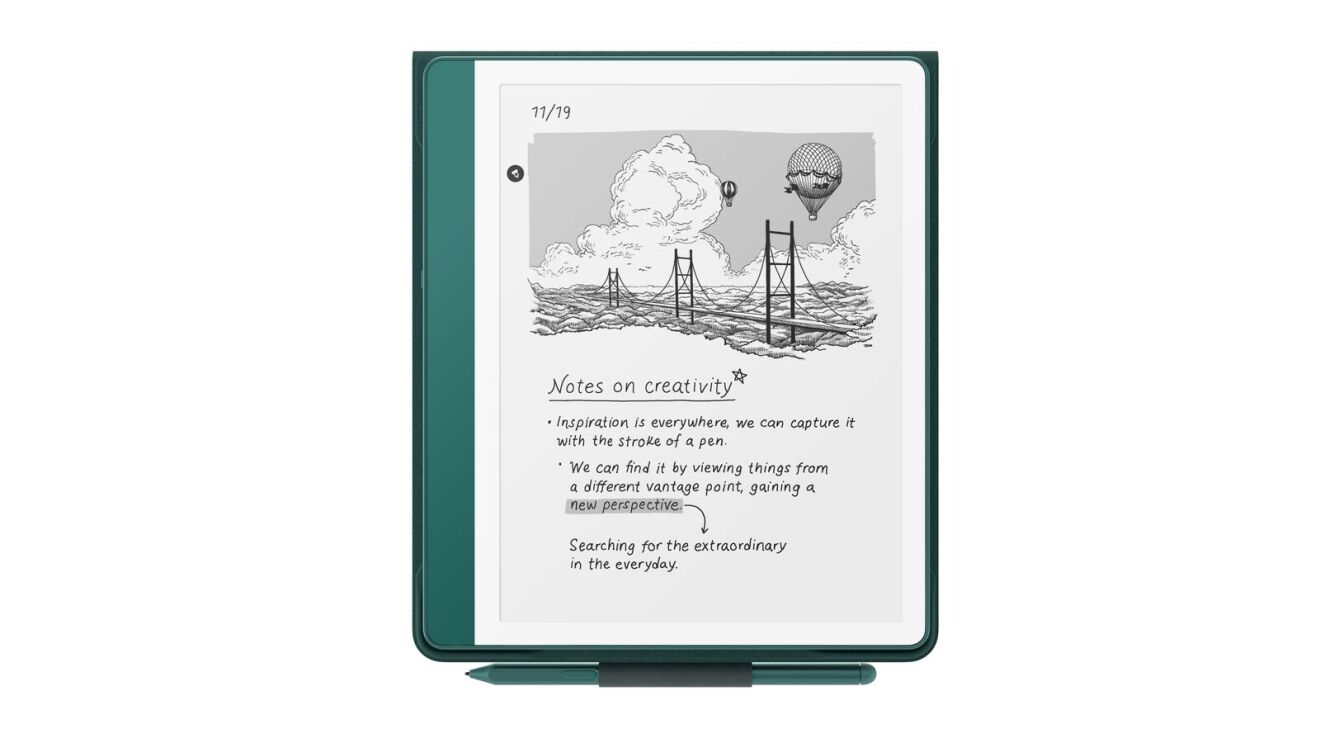
How do you write in books with Kindle Scribe?
Kindle Scribe features Active Canvas, a new experience for taking notes in books. As you’re reading, write directly in the book with the Premium Pen, and the sentences in the book will move and flow around your note, making your thoughts part of the page. Or take notes in the margins, expand them for longer notes, or collapse them to see the original page. And if you increase the font size—or change the font style or layout—your note will stay anchored to its original place so it never loses meaning or context. You can also use Active Canvas to mark up Microsoft Word documents and other reflowable documents, which you can then share with colleagues.
What else can you write with Kindle Scribe?
Your handwritten notes aren’t limited to eBooks. There are two other ways to write on your Kindle Scribe.
First, you can create notebooks, journals, and lists using the 18 provided templates. Organize these notes in folders, and easily search by title so you never lose track of important information.
Second, you can import PDF files, Microsoft Word documents, and other Send to Kindle–supported file formats through the web browser or Kindle app for iOS and Android.
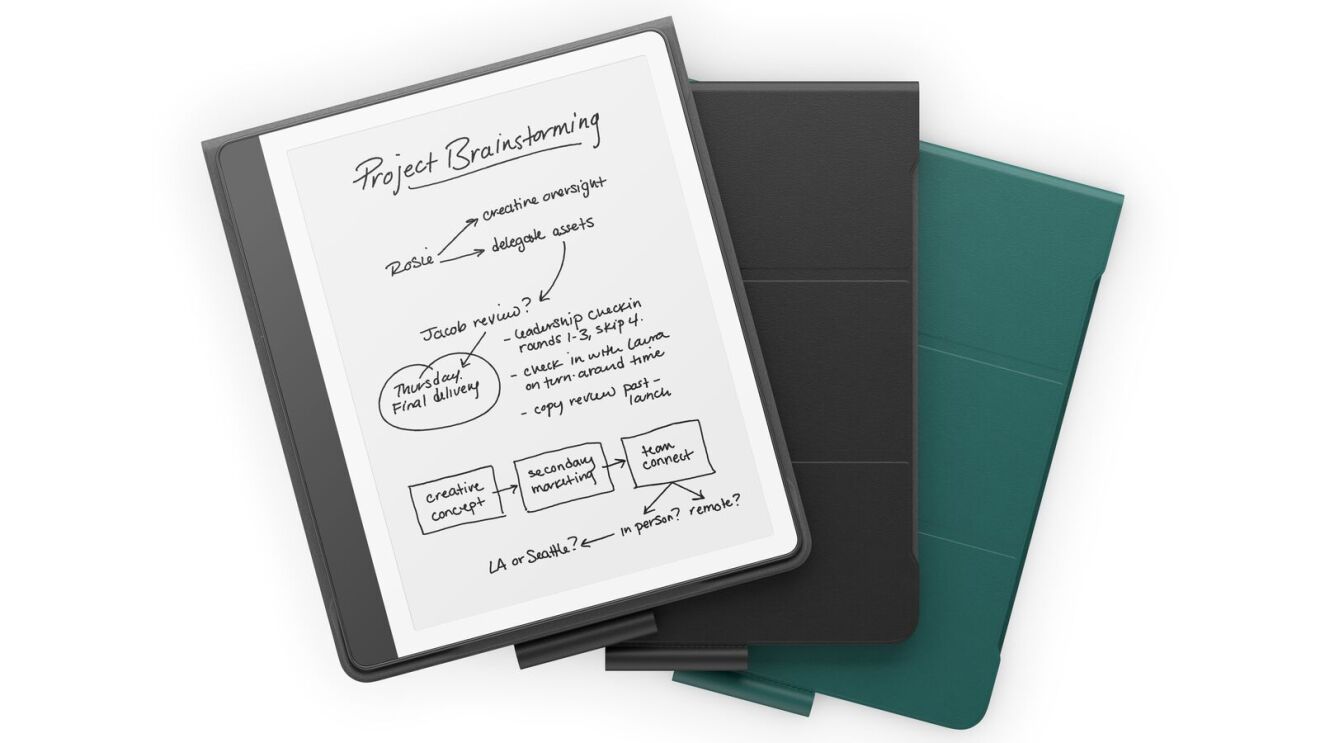
What kind of writing tools are available with the Kindle Scribe pen?
There are three tools—the pen, highlighter, and eraser—and each one has five thickness options. All of these tools are available when you write sticky notes, notebooks, and PDFs. You can also undo and redo actions.
Can I use Kindle Scribe whether I’m left- or right-handed?
Yes, the screen will auto-rotate based on how you are holding the device.
What are the AI features available for notebooks on Kindle Scribe?
The new notebook summarization feature, powered by generative AI, allows you to quickly create a synopsis of your notes so you can bring your ideas off the page and turn them into actions. To use the feature, select up to 15 notebook pages, open the notebook menu, and click the AI icon. Select “Summarize,” and the feature will convert your notes into concise bullets. The summaries are provided in a script font, so they’re legible and easy to share, while maintaining the look and feel of handwritten notes.
If you’re scribbling in a hurry, or don’t have the tidiest handwriting, the new AI-powered refinement feature will convert your handwritten notes into a script font for a more elegant (and legible) look. While you’re in a notebook, just click the AI icon and select “Refine writing.” Your notes will be quickly converted into a script font and inserted back into your notebook, making them easier to read, review, and share. If inspiration strikes and you want to make changes, you can still edit and update your refined notes.
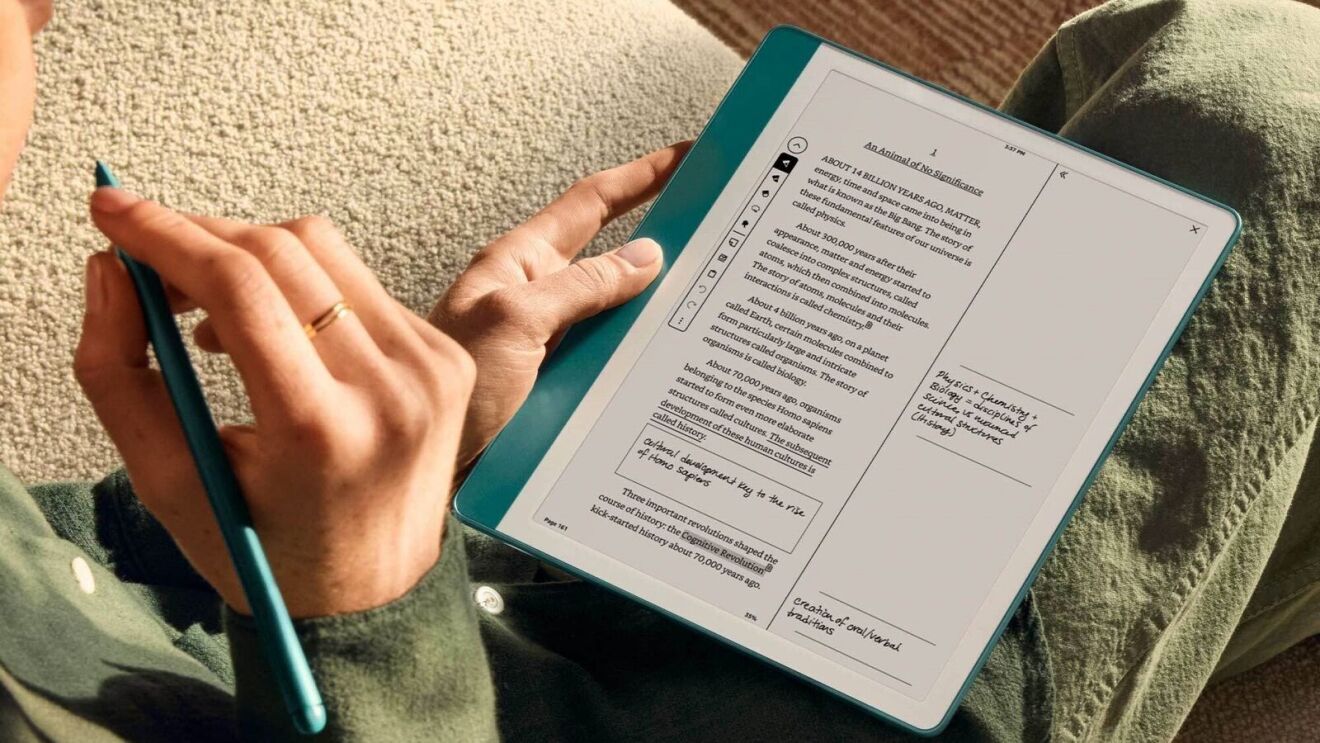
Is Kindle Scribe waterproof?
No, Kindle Scribe is not waterproof, and we don’t recommend reading and taking notes with it in a tub or pool. For a waterproof e-reader with a larger screen, check out Kindle Paperwhite.
Can you sync Kindle Scribe notes with OneNote, Dropbox, or Google Drive?
At this moment, Kindle Scribe does not sync with storage services like OneNote, Dropbox, and Google Drive. However, coming soon, you will be able to send documents to your Kindle Scribe directly in Microsoft Word.
What’s the battery life of Kindle Scribe? How long does it take to charge fully?
Battery life will depend on how much you use various reading and writing tools, your brightness settings, and other factors. Generally, a single charge can last up to 12 weeks based on a half hour of reading per day, or three weeks based on a half hour of writing per day.
Kindle Scribe fully charges in just 2.5 hours with a 9W USB-C power adapter, or seven hours from a computer using a USB cable.
Is Kindle Scribe right for you?
Kindle Scribe is great for people who want premium reading features on a larger display, to engage more deeply with their content, stay organized, and mark up documents and PDFs all in one place. If you’re still not quite sure which Kindle e-reader is best for you, look for the comparison table on each Kindle product page. You can also read an overview of every Kindle e-reader here.
Kindle Scribe starts at $339.99.
This story has been updated to reflect new features from Kindle Scribe. The original article was published on February 20, 2023, with reporting by Connie Chen.
Trending news and stories