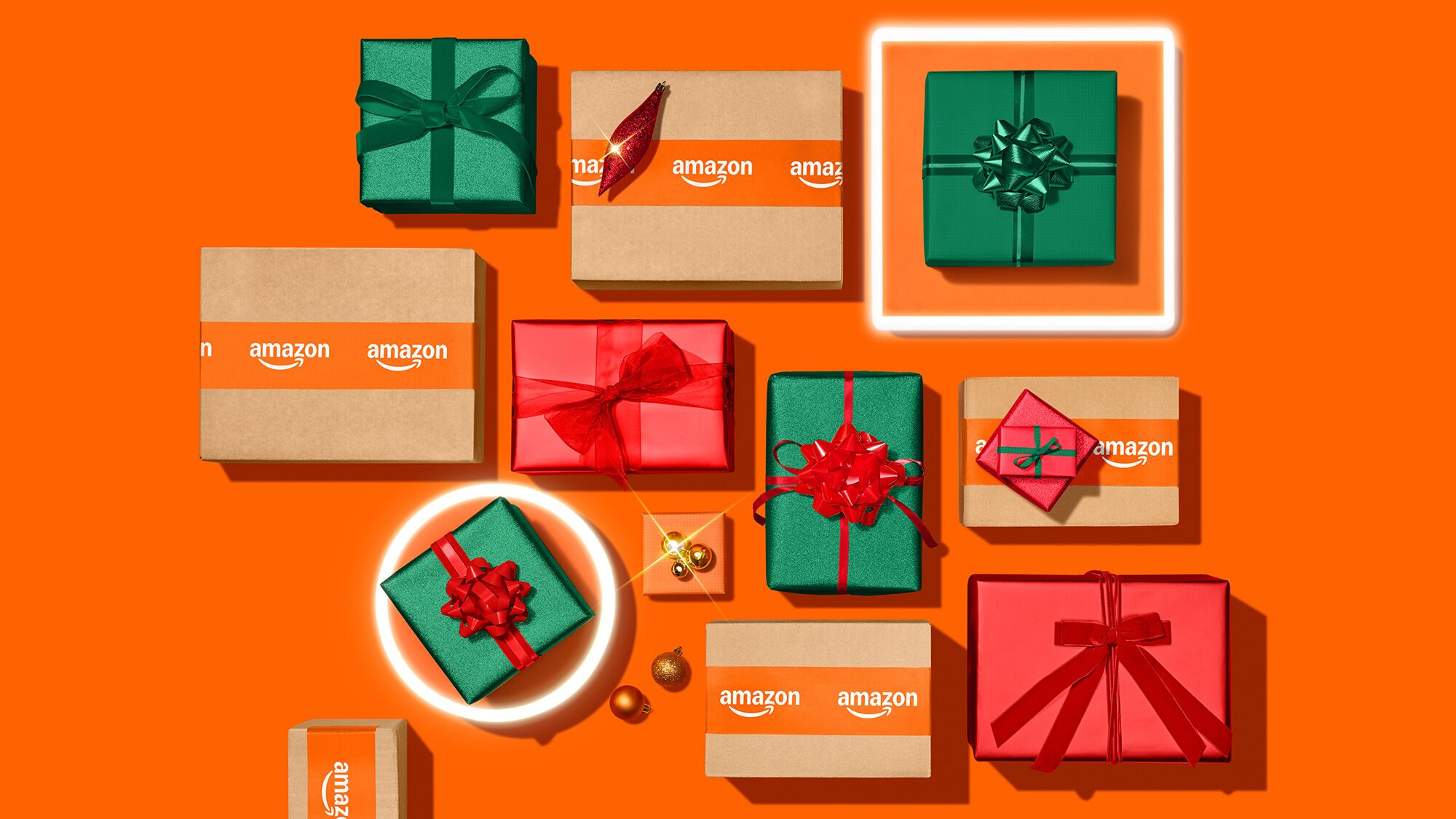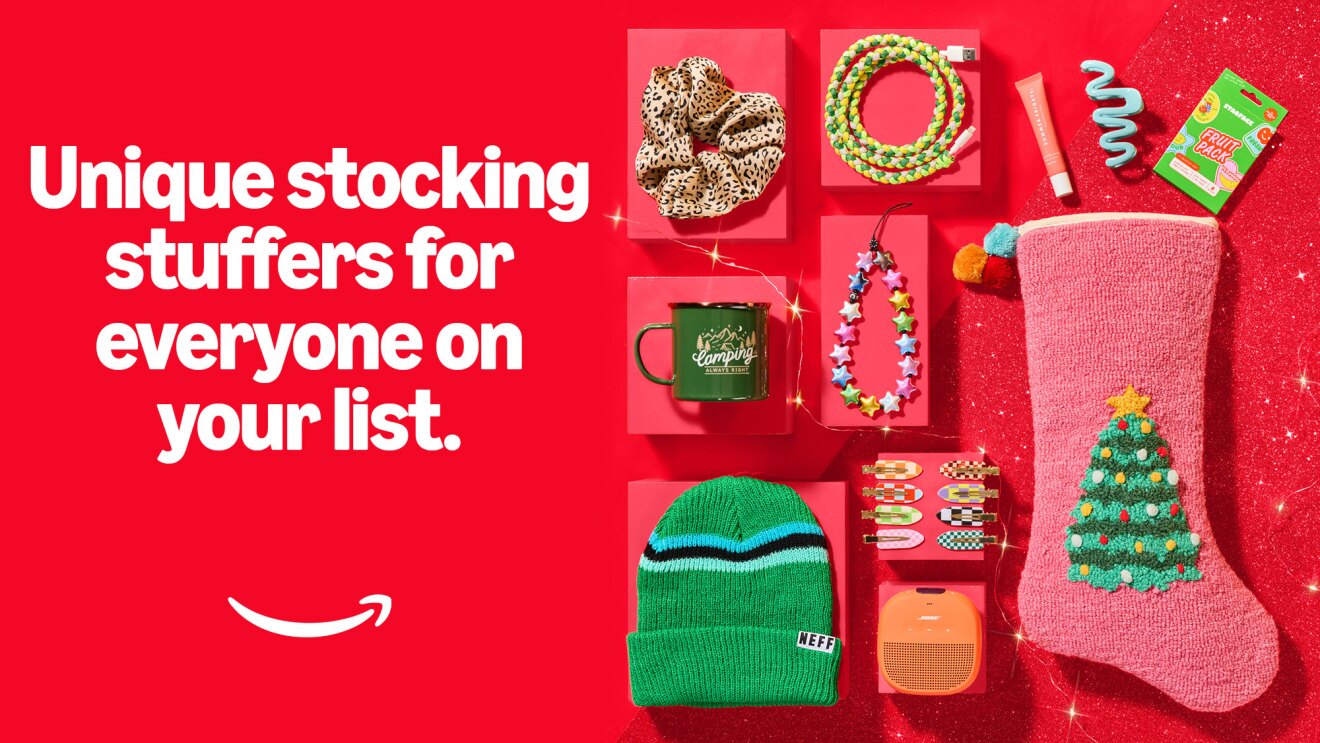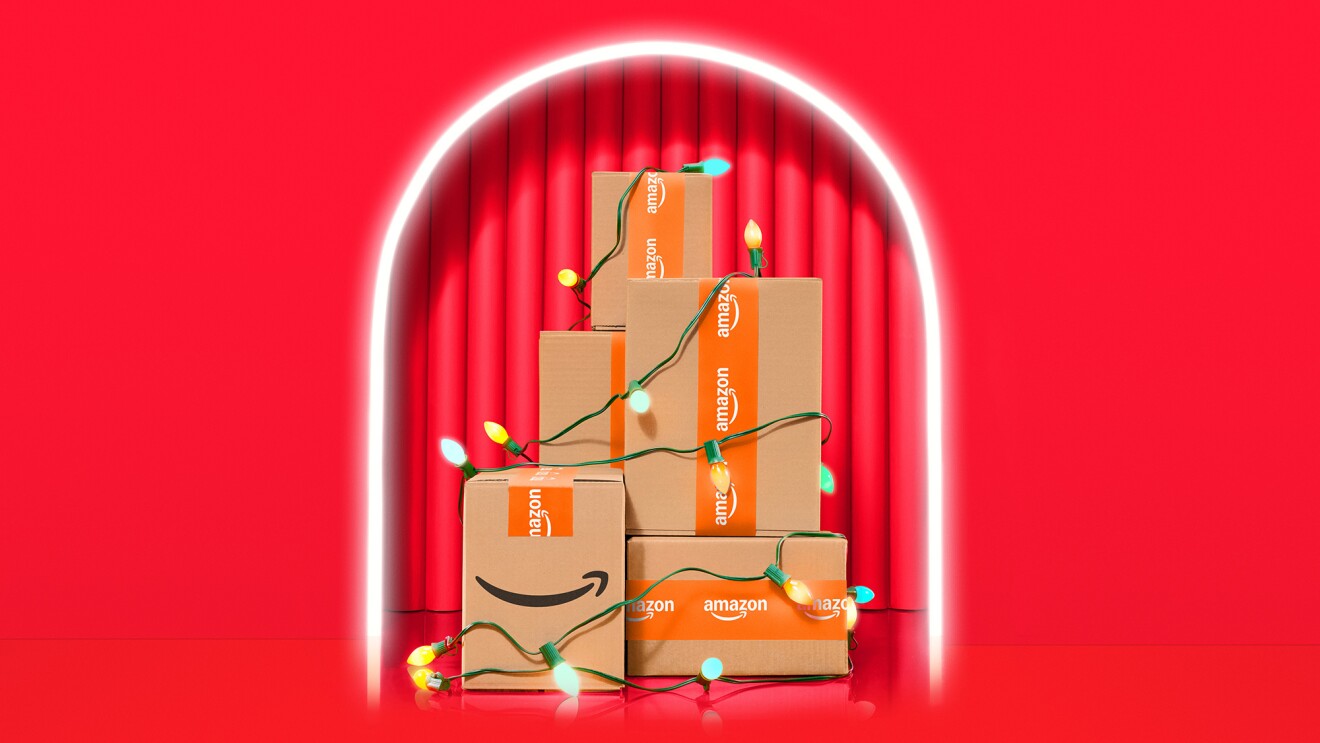Key takeaways
- Amazon Family, a free service, lets you share many features with up to six people in a household.
- All adult orders are automatically private from everyone else in the home.
- Adults can order in private, and kids under 13 can’t shop on their own at all.
Whether you’re shopping for the holidays, a special occasion, ordering a birthday present, or treating yourself to something you don’t want everyone in your household to know about, there are times when you may want to keep your Amazon order under wraps.
Luckily, there's a simple way to hide your recent Amazon orders from those in your household.
How to hide your Amazon orders

First, you'll want to start by setting up an Amazon Family account. It’s a free service that lets you share many Amazon features with up to six people in the same household (two adults and up to four children). Everyone gets their own sign-on, so adults can order in private. Kids under 13 can’t shop on their own at all. The bottom line is that if you use Amazon Family, all adult orders are automatically private from everyone else in the home.
To get started with Amazon Family, open the Amazon Family webpage in a browser and make sure you’re signed in with your Amazon account. Then start inviting your family members—to add a spouse or partner, click Add Adult and enter their name and email address. Follow the steps to send an invite, and when they accept, they’ll get their own private access to your Amazon account. You can repeat the process for any kids in your home.
After completing the process, your orders will be hidden from everyone else in the house, automatically.
Worried about your upcoming deliveries appearing on your Echo device? Customers can adjust their device notifications settings in the Alexa app by going to More > Settings > Notifications > Amazon Shopping and adjusting toggle off the ability for Alexa to say or show items titles in any shopping notifications.